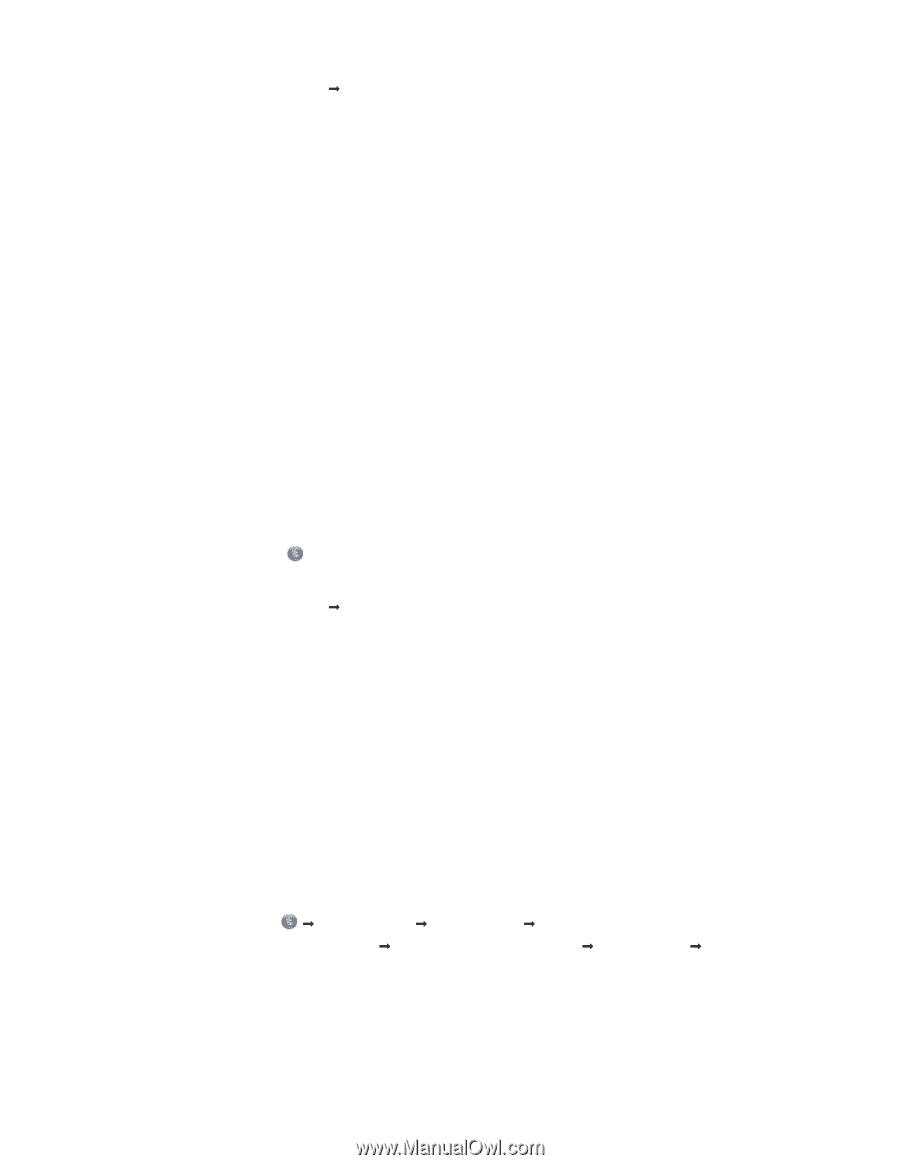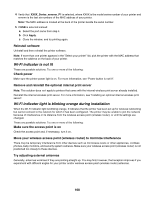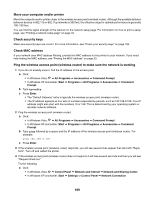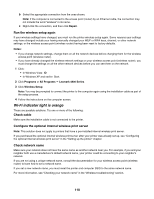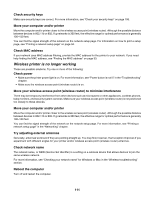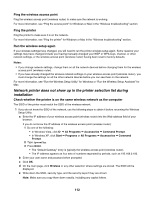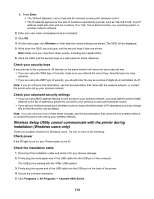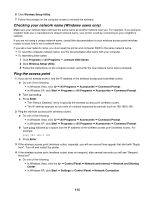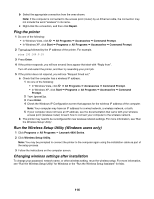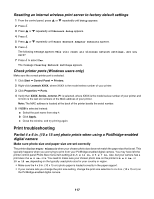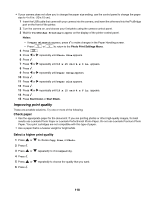Lexmark 16Z0000 User's Guide - Page 113
Printer cannot connect to the wireless network
 |
UPC - 734646046657
View all Lexmark 16Z0000 manuals
Add to My Manuals
Save this manual to your list of manuals |
Page 113 highlights
2 Click Programs or All Programs Œ Lexmark 4800 Series. 3 Click Wireless Setup. Note: You may be prompted to connect the printer to the computer again using the installation cable as part of the setup process. 4 Follow the instructions on the computer screen, including typing in the SSID of the wireless access point (wireless router) and the security keys when prompted. 5 Store the SSID and the security keys in a safe place for future reference. Printer cannot connect to the wireless network These are possible solutions. Try one or more of the following: Make sure your computer is connected to your wireless access point (wireless router) • See whether you have access to the Internet by opening your Web browser and accessing any site. • If there are other computers or resources on your wireless network, check to see if you can access them from your computer. Move the computer and/or printer closer to the wireless router Although the possible distance between devices in 802.11b or 802.11g networks is 300 feet, the effective range for optimal performance is generally 100-150 feet. Try setting up the printer again by rerunning the Wireless Setup Utility. 1 Select one of the following: • In Windows Vista, click . • In Windows XP and earlier: Click Start. 2 Click Programs or All Programs Œ Lexmark 4800 Series. 3 Click Wireless Setup. Note: You may be prompted to connect the printer to the computer again using the installation cable as part of the setup process. 4 Follow the instructions on the computer screen. Check whether the printer is on the same wireless network as the computer The SSID of the printer must match the SSID of the wireless network. If you do not know the SSID of the network, use the following steps to obtain it, and then rerun the Wireless Setup Utility to set up the printer again. 1 Enter the IP address of your wireless access point (wireless router) into your browser's Web address field. If you do not know the IP address of the wireless access point (wireless router): a Click: • In Windows Vista: Œ All Programs Œ Accessories Œ Command Prompt. • In Windows XP and earlier: Start Œ Programs or All Programs Œ Accessories Œ Command Prompt. b Type ipconfig. 113