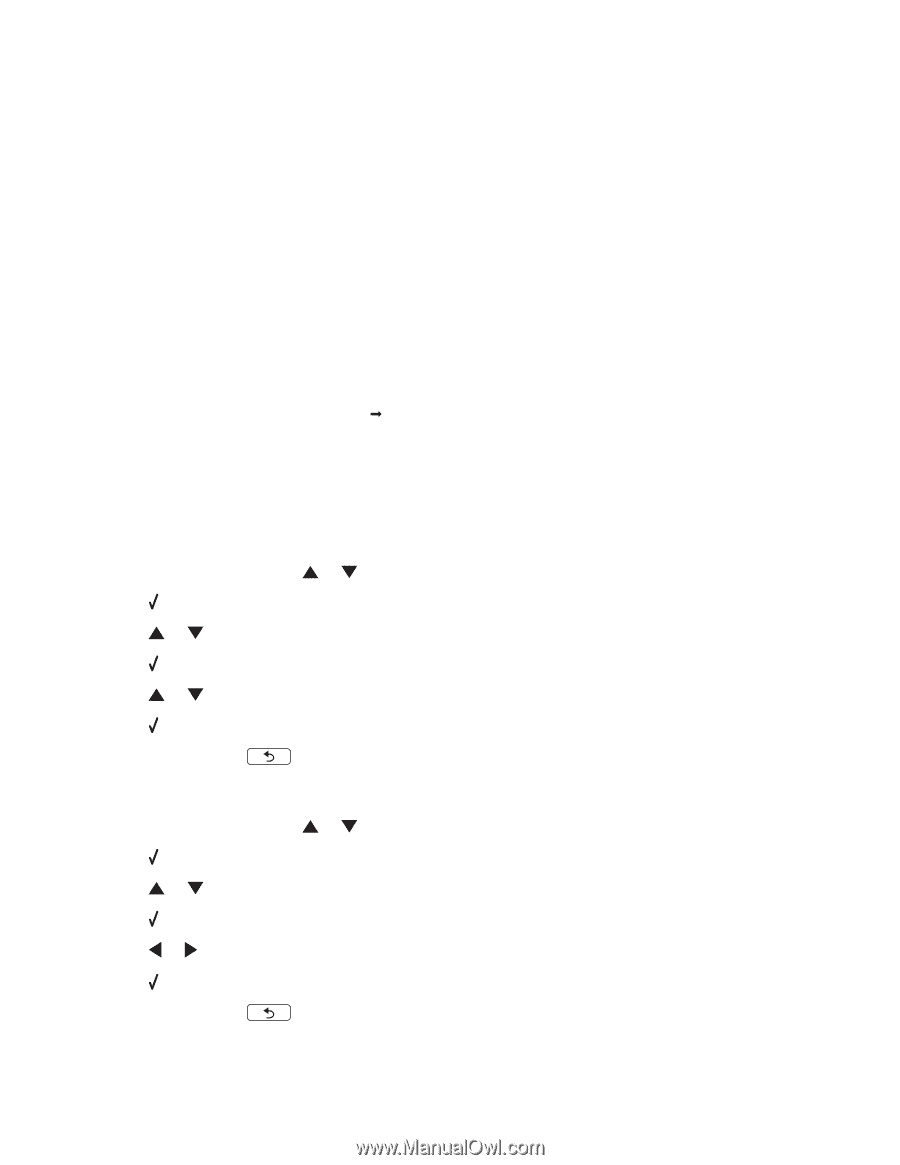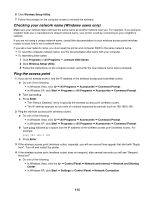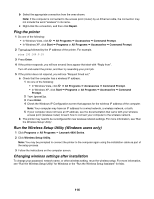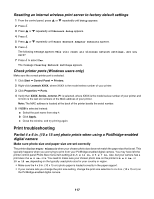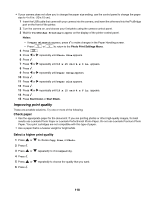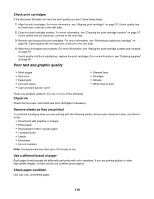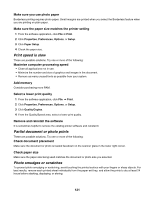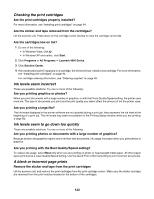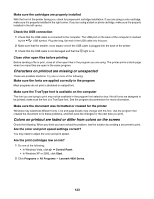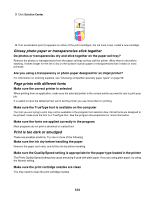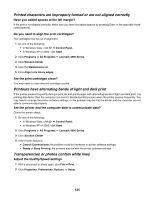Lexmark 16Z0000 User's Guide - Page 120
Poor quality at the edges of the Select the Borderless photo feature when printing photos
 |
UPC - 734646046657
View all Lexmark 16Z0000 manuals
Add to My Manuals
Save this manual to your list of manuals |
Page 120 highlights
Removing and reinstalling the software Software may not be installed correctly. Poor quality at the edges of the page These are possible solutions. Try one or more of the following: Check minimum print settings Unless you are using the borderless feature, use these minimum print margin settings: • Left and right margins: - 6.35 mm (0.25 in.) for letter-size paper - 3.37 mm (0.133 in.) for all paper sizes except letter • Top margin: 1.7 mm (0.067 in.) • Bottom margin: 12.7 mm (0.5 in.) Select the Borderless print feature 1 From the software application, click File Œ Print. 2 Click Properties, Preferences, Options, or Setup. 3 Click Print Layout. 4 Click Borderless. Select the Borderless resize feature (when copying) 1 From the control panel, press or repeatedly to choose Copy. 2 Press . 3 Press or repeatedly to choose Resize. 4 Press . 5 Press or repeatedly to choose Borderless. 6 Press . 7 Press Start, or press to temporarily save settings. Select the Borderless photo feature (when printing photos) 1 From the control panel, press or repeatedly to choose Photo. 2 Press . 3 Press or repeatedly to choose Layout. 4 Press . 5 Press or repeatedly to choose Borderless. 6 Press . 7 Press Start, or press to temporarily save settings. 120