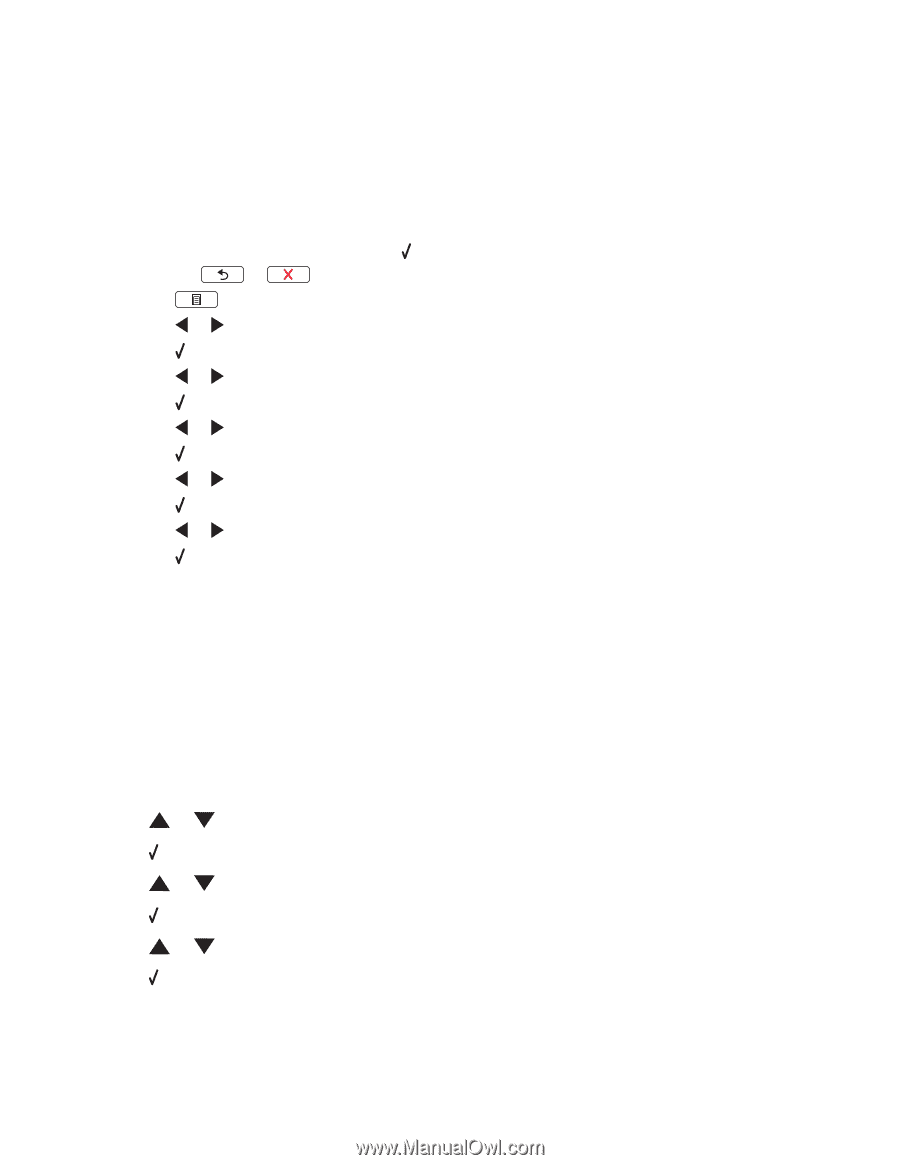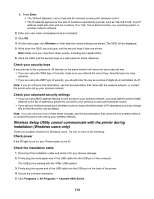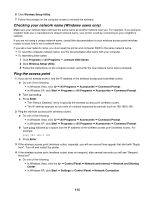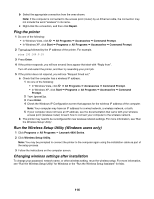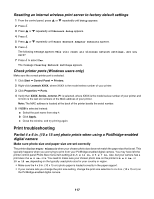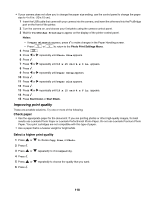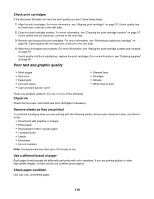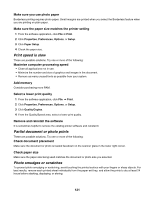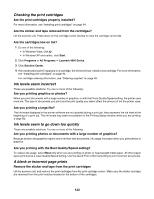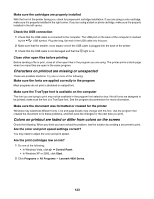Lexmark 16Z0000 User's Guide - Page 118
Improving print quality, Check paper, Select a higher print quality
 |
UPC - 734646046657
View all Lexmark 16Z0000 manuals
Add to My Manuals
Save this manual to your list of manuals |
Page 118 highlights
• If your camera does not allow you to change the paper size setting, use the control panel to change the paper size to 4 x 6 in. (10 x 15 cm). 1 Insert the USB cable that came with your camera into the camera, and insert the other end into the PictBridge port on the front of the printer. 2 Turn the camera on, and choose your first photo using the camera control panel. 3 Wait for PictBridge Printing to appear on the display of the printer control panel. Notes: - If Paper Mismatch appears, press to make changes in the Paper Handling screen. - Press or to return to the Photo Print Settings Menu. 4 Press . 5 Press or repeatedly until Photo Size appears. 6 Press . 7 Press or repeatedly until 10 x 15 cm or 4 x 6 in. appears. 8 Press . 9 Press or repeatedly until Paper Setup appears. 10 Press . 11 Press or repeatedly until Paper Size appears. 12 Press . 13 Press or repeatedly until 10 x 15 cm or 4 x 6 in. appears. 14 Press . 15 Press Start Color or Start Black. Improving print quality These are possible solutions. Try one or more of the following: Check paper • Use the appropriate paper for the document. If you are printing photos or other high-quality images, for best results use Lexmark Photo Paper or Lexmark PerfectFinish Photo Paper. Do not use Lexmark Premium Photo Paper. Your print cartridges are not compatible with this type of paper. • Use a paper that is a heavier weight or bright white. Select a higher print quality 1 Press or to choose Copy, Scan, or Photo. 2 Press . 3 Press or repeatedly to chooseQuality. 4 Press . 5 Press or repeatedly to choose the quality that you want. 6 Press . 118