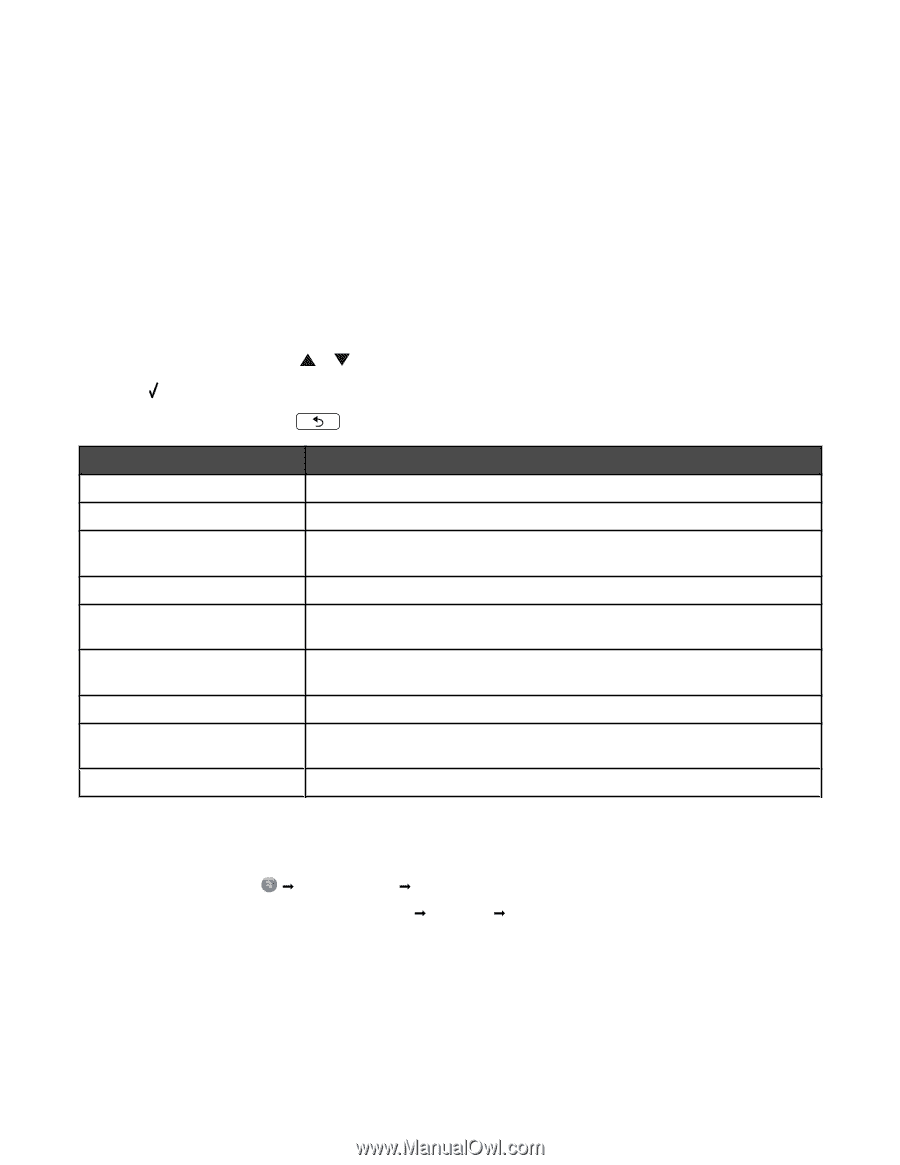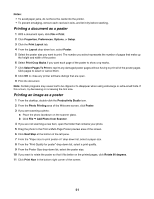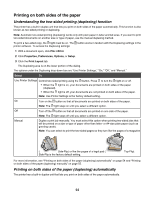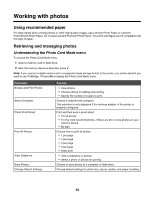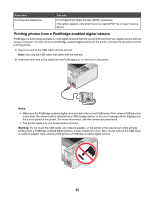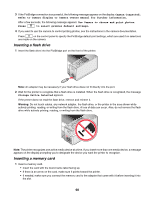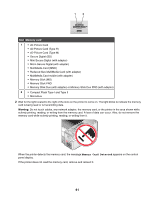Lexmark 16Z0000 User's Guide - Page 56
Using the Change Printer Default Settings submenu
 |
UPC - 734646046657
View all Lexmark 16Z0000 manuals
Add to My Manuals
Save this manual to your list of manuals |
Page 56 highlights
5 From the Save Settings drop-down menu, select Save your current settings. 6 Click a radio button next to the number of the location where you want to save your settings, then type a name for your settings in the selected box. Note: The first location contains Factory Default Settings, which cannot be changed or deleted. 7 Click Save. Notes: • To retrieve your print settings, click the Save Settings drop-down menu, and select them from the list. • To delete settings, choose Delete a setting from the list from the Save Settings drop-down menu. Select the radio button next to the setting you want to delete, and then click Delete. Using the Change Printer Default Settings submenu 1 From the Setup menu, press or repeatedly until Change Printer Default Settings is highlighted. 2 Press . 3 After changing values, press to save the values as default settings and exit this submenu. Use this Set Time Set Date Paper Handling Language Country Key Press Tone Power Save Block Host Settings Speaker Volume To Set the current time using the keypad numbers. Set the current date using the keypad numbers. Specify the size and type of paper loaded. For more information, see "Using the Paper Handling submenu" on page 44. Change the language shown on the control panel. Change the country or region shown on the control panel to your country or region. Set the volume of the tone when a control panel button is pressed to either On or Off. On is the default. Set the printer to enter a power saving mode at or after a certain time limit. Allow your system support person to block to prevent individual users on a network from making printer setting changes using the Printer Setup Utility. Set the volume of the speaker during a call. Resetting printer software to factory default settings Windows 2000, Windows XP, or Windows Vista users 1 In Windows Vista, click Œ Control Panel Œ Printer. In Windows 2000 and Windows XP, click Start Œ Settings Œ Printers or Printers and Faxes. 2 Right-click the Lexmark 4800 Series icon. 3 Click Printing Preferences. 4 Click the Save Settings menu. 5 From the Restore section, select Factory Settings (Defaults). 56