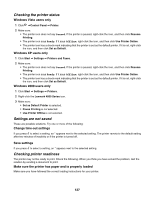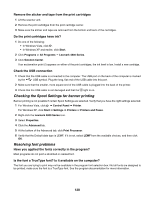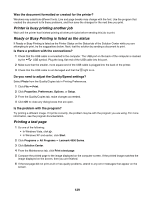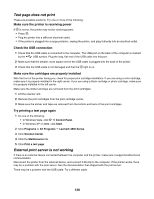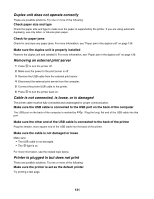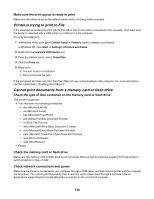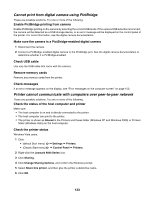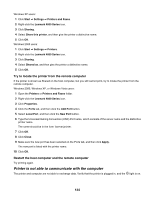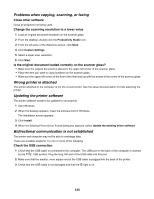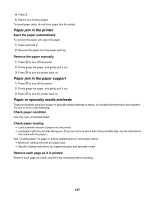Lexmark 16Z0000 User's Guide - Page 132
Printer is trying to print to File, Cannot print documents from a memory card or flash drive
 |
UPC - 734646046657
View all Lexmark 16Z0000 manuals
Add to My Manuals
Save this manual to your list of manuals |
Page 132 highlights
Make sure the print queue is ready to print Make sure the printer is set as the default printer and is not being held or paused. Printer is trying to print to File If the computer is sending the print jobs to File rather than to the printer connected to the computer, first make sure the printer is attached with a USB cable to a USB port on the computer. To verify the USB port: 1 In Windows Vista, click Œ Control Panel Œ Printers (under Hardware and Sound). In Windows XP, click Start Œ Settings ŒPrinters and Faxes. 2 Right-click the Lexmark 4800 Series icon. 3 From the sidebar menu, select Properties. 4 Click the Ports tab. 5 Make sure: • The port is set to a USB port. • File is not set as the port. If the document still does not print, then the USB port may not be enabled in the computer. For more information, see the related topic, "Enabling the USB port." Cannot print documents from a memory card or flash drive Check the type of files contained on the memory card or flash drive The printer recognizes: • Files that have the following extensions: - .doc (Microsoft Word) - .xls (Microsoft Excel) - .ppt (Microsoft PowerPoint) - .pdf (Adobe Portable Document Format) - .rtf (Rich Text Format) - .docx (Microsoft Word Open Document Format) - .xlsx (Microsoft Excel Open Document Format) - .pptx (Microsoft PowerPoint Open Document Format) - .wps (Microsoft Works) - .wpd (WordPerfect) • Photos Check the memory card or flash drive Make sure the memory card or flash drive is not corrupted. Remove memory devices properly from the printer to avoid corruption or loss of data. Check network connections and power Make sure the printer is connected to your computer through a USB cable, and that both the printer and the computer are turned on. You cannot print documents from a memory card or flash drive through a wireless network. Applications supporting the formats listed above must be on the connected computer. 132