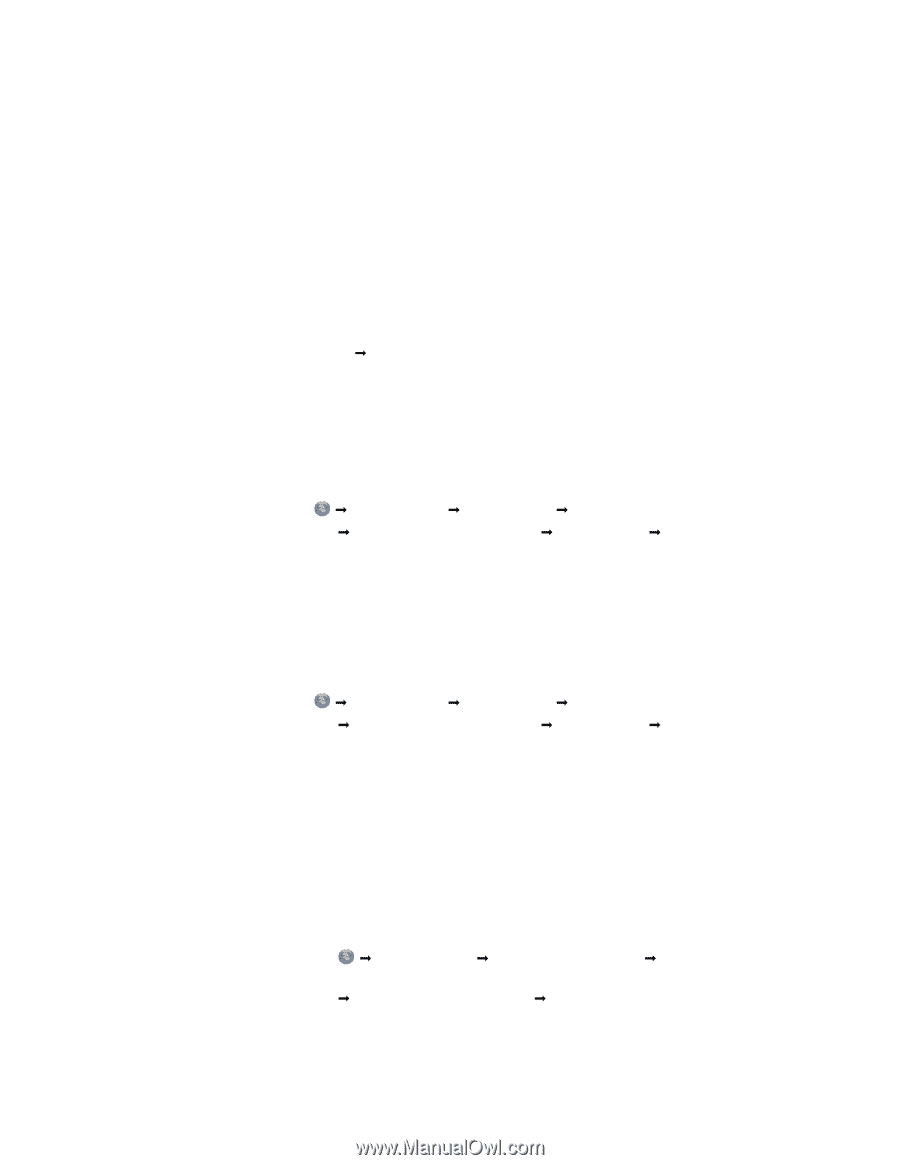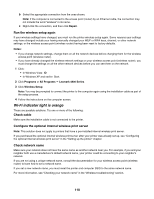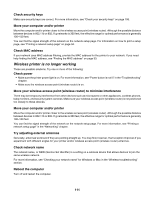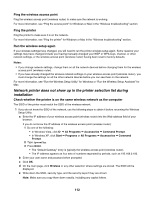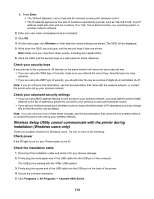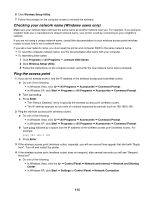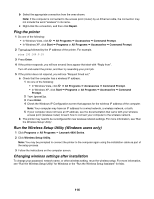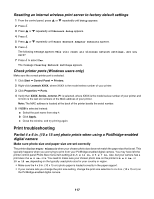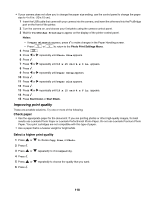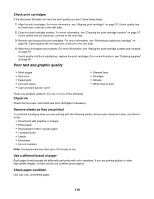Lexmark 16Z0000 User's Guide - Page 115
Checking your network name (Windows users only), Ping the access point, Network and Internet
 |
UPC - 734646046657
View all Lexmark 16Z0000 manuals
Add to My Manuals
Save this manual to your list of manuals |
Page 115 highlights
6 Click Wireless Setup Utility. 7 Follow the prompts on the computer screen to reinstall the software. Checking your network name (Windows users only) Make sure your network does not have the same name as another network near you. For example, if you and your neighbor both use a manufacturer's default network name, your printer could be connecting to your neighbor's network. If you are not using a unique network name, consult the documentation for your wireless access point (wireless router) to learn how to set a network name. If you set a new network name, you must reset the printer and computer SSID to the same network name. • To reset the computer network name, see the documentation that came with your computer. • To reset the printer name: 1 Click Programs or All Programs Œ Lexmark 4800 Series. 2 Click Wireless Setup Utility. 3 Follow the instructions on the computer screen, and enter the new network name when prompted. Ping the access point 1 If you do not already know it, find the IP address of the wireless access point (wireless router). a Do one of the following: • In Windows Vista, click Œ All Programs Œ Accessories Œ Command Prompt. • In Windows XP, click Start Œ Programs or All Programs Œ Accessories Œ Command Prompt. b Type ipconfig. c Press Enter. • The "Default Gateway" entry is typically the wireless access point (wireless router). • The IP address appears as four sets of numbers separated by periods, such as 192.168.0.100. 2 Ping the wireless access point (wireless router). a Do one of the following: • In Windows Vista, click Œ All Programs Œ Accessories Œ Command Prompt. • In Windows XP, click Start Œ Programs or All Programs Œ Accessories Œ Command Prompt. b Type ping followed by a space and the IP address of the wireless access point (wireless router). For example: ping 192.168.0.100 c Press Enter. 3 If the wireless access point (wireless router) responds, you will see several lines appear that start with "Reply from". Turn off and restart the printer. 4 If the wireless access point (wireless router) does not respond, after several seconds you will see "Request timed out." a Do one of the following: • In Windows Vista, click the Œ Control Panel Œ Network and Internet Œ Network and Sharing Center. • In Windows XP, click Start Œ Settings or Control Panel Œ Network Connection. 115