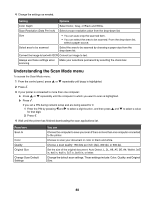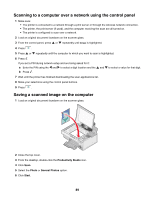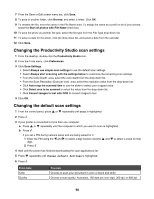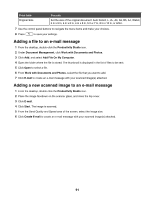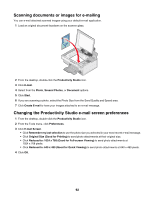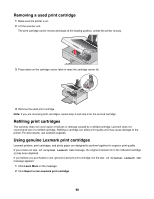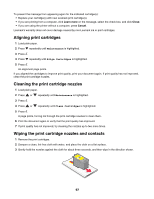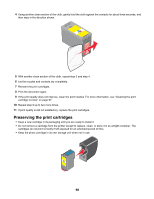Lexmark 16Z0000 User's Guide - Page 93
Faxing, Receiving a fax automatically, Sending a fax using the software
 |
UPC - 734646046657
View all Lexmark 16Z0000 manuals
Add to My Manuals
Save this manual to your list of manuals |
Page 93 highlights
Faxing Receiving a fax automatically 1 From the desktop, double-click the Productivity Studio icon. 2 From the Settings area in the left pane of the Welcome screen, click Setup and manage faxes. 3 From the Receiving Faxes screen in the Fax Solutions Software, select Automatically, if not already selected by default. 4 To set the number of telephone rings before the printer automatically receives faxes, select Receiving Settings. 5 Click OK to save the settings. Sending a fax using the software You can scan a document to the computer and then fax it to someone using the software. 1 Load an original document facedown on the scanner glass. 2 From the desktop, double-click the Productivity Studio icon. 3 From the Welcome Screen, click Fax. 4 Select the Document option. 5 Click Start. 6 Enter the recipient information, and then click Next. Note: A fax number can include up to 64 numbers, commas, periods, spaces, and/or these symbols 7 Enter the cover page information, and then click Next. 8 If there are any additional documents that you want to send with your fax, add these now, and then click Next. 9 To send your fax: • Immediately-Select the "Send now" option. • At a scheduled time: a Select the "Delay sending until" option. b Set a time and date. 10 If you want a paper copy of your fax, select Print a copy of your fax. 11 Click Send. 93