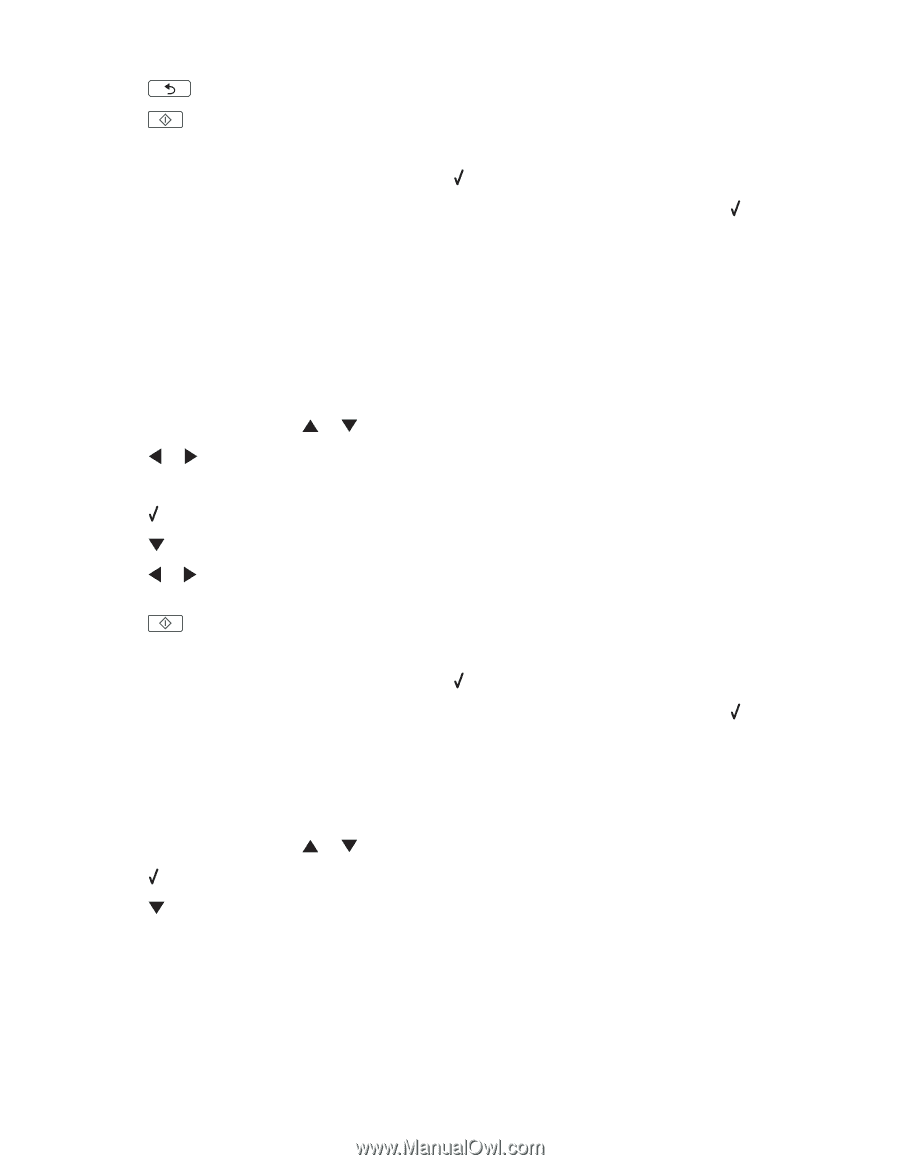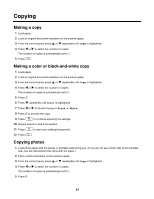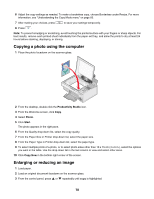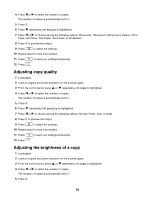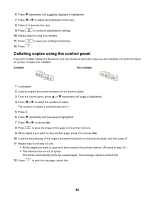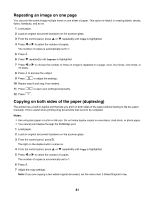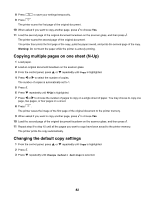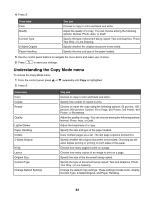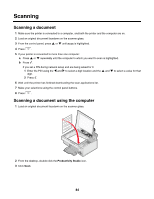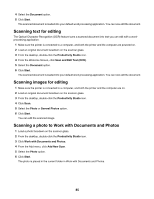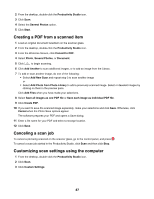Lexmark 16Z0000 User's Guide - Page 82
Copying multiple s on one sheet (N-Up), Changing the default copy settings
 |
UPC - 734646046657
View all Lexmark 16Z0000 manuals
Add to My Manuals
Save this manual to your list of manuals |
Page 82 highlights
8 Press to save your settings temporarily. 9 Press . The printer scans the first page of the original document. 10 When asked if you want to copy another page, press to choose Yes. 11 Load the second page of the original document facedown on the scanner glass, and then press . The printer scans the second page of the original document. The printer then prints the first page of the copy, pulls the paper inward, and prints the second page of the copy. Warning: Do not touch the paper while the printer is actively printing. Copying multiple pages on one sheet (N-Up) 1 Load paper. 2 Load an original document facedown on the scanner glass. 3 From the control panel, press or repeatedly until Copy is highlighted. 4 Press or to select the number of copies. The number of copies is automatically set to 1. 5 Press . 6 Press repeatedly until N-Up is highlighted. 7 Press or to choose the number of pages to copy on a single sheet of paper. You may choose to copy one page, two pages, or four pages on a sheet. 8 Press . The printer saves the image of the first page of the original document to the printer memory. 9 When asked if you want to copy another page, press to choose Yes. 10 Load the second page of the original document facedown on the scanner glass, and then press . 11 Repeat step 9 to step 10 until all the pages you want to copy have been saved to the printer memory. The printer prints the copy automatically. Changing the default copy settings 1 From the control panel, press or repeatedly until Copy is highlighted. 2 Press . 3 Press repeatedly until Change Default Settings is selected. 82