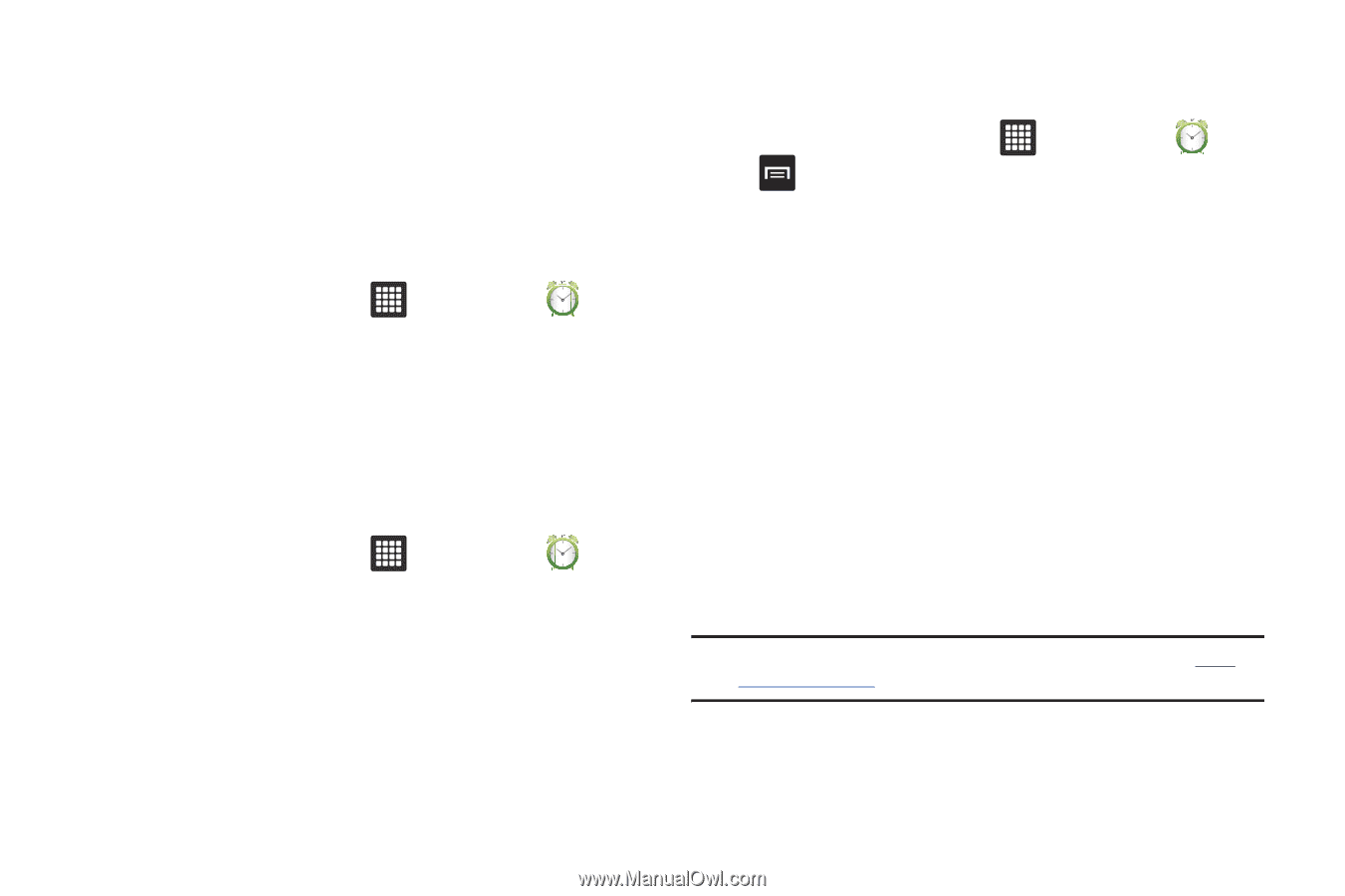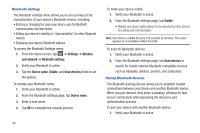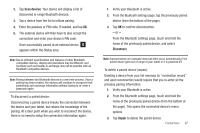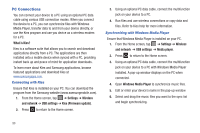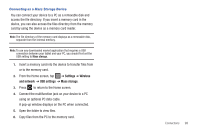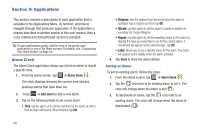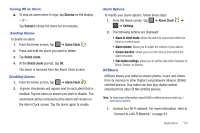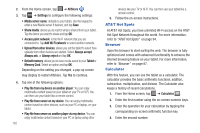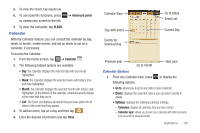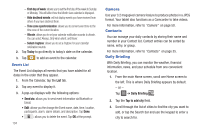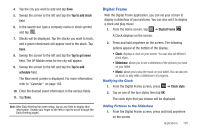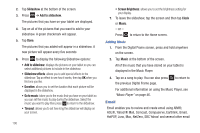Samsung GT-P3113TSYXAR User Manual - Page 105
AllShare, Turning Off an Alarm, Deleting Alarms, Disabling Alarms, Alarm Options
 |
View all Samsung GT-P3113TSYXAR manuals
Add to My Manuals
Save this manual to your list of manuals |
Page 105 highlights
Turning Off an Alarm ᮣ To stop an alarm when it rings, tap Dismiss on the display. - or - Tap Snooze to delay the alarm for ten minutes. Deleting Alarms To delete an alarm 1. From the Home screen, tap ➔ Alarm Clock . 2. Press and hold the alarm you want to delete. 3. Tap Delete alarm. 4. At the Delete alarm prompt, tap OK. The alarm is removed from the Alarm Clock screen. Disabling Alarms 1. From the Home screen, tap ➔ Alarm Clock . 2. A green checkmark will appear next to each alarm that is enabled. Tap the alarm or alarms you wish to disable. The checkmark will be removed but the alarm will remain on the Alarm Clock screen. Tap the alarm again to enable. Alarm Options To modify your alarm options, follow these steps: 1. From the Home screen, tap ➔ Alarm Clock ➔ ➔ Settings. 2. The following options are displayed: • Alarm in silent mode: allows the alarm to sound even when the tablet is in silent mode. • Alarm volume: allows you to adjust the volume of your alarms. • Snooze duration: allows you to set the Snooze time before the alarm resounds. • Side button settings: allows you to set the side button behavior to None, Snooze, or dismiss. AllShare AllShare allows your tablet to stream photos, music and videos from its memory to other Digital Living Network Alliance (DLNA) certified devices. Your tablet can also play digital content streamed from other DLNA certified devices. Note: To view more information about DLNA certified products visit http:// www.dlna.org/home. 1. Connect to a Wi-Fi network. For more information, refer to "Connect to a Wi-Fi Network" on page 93. Applications 101