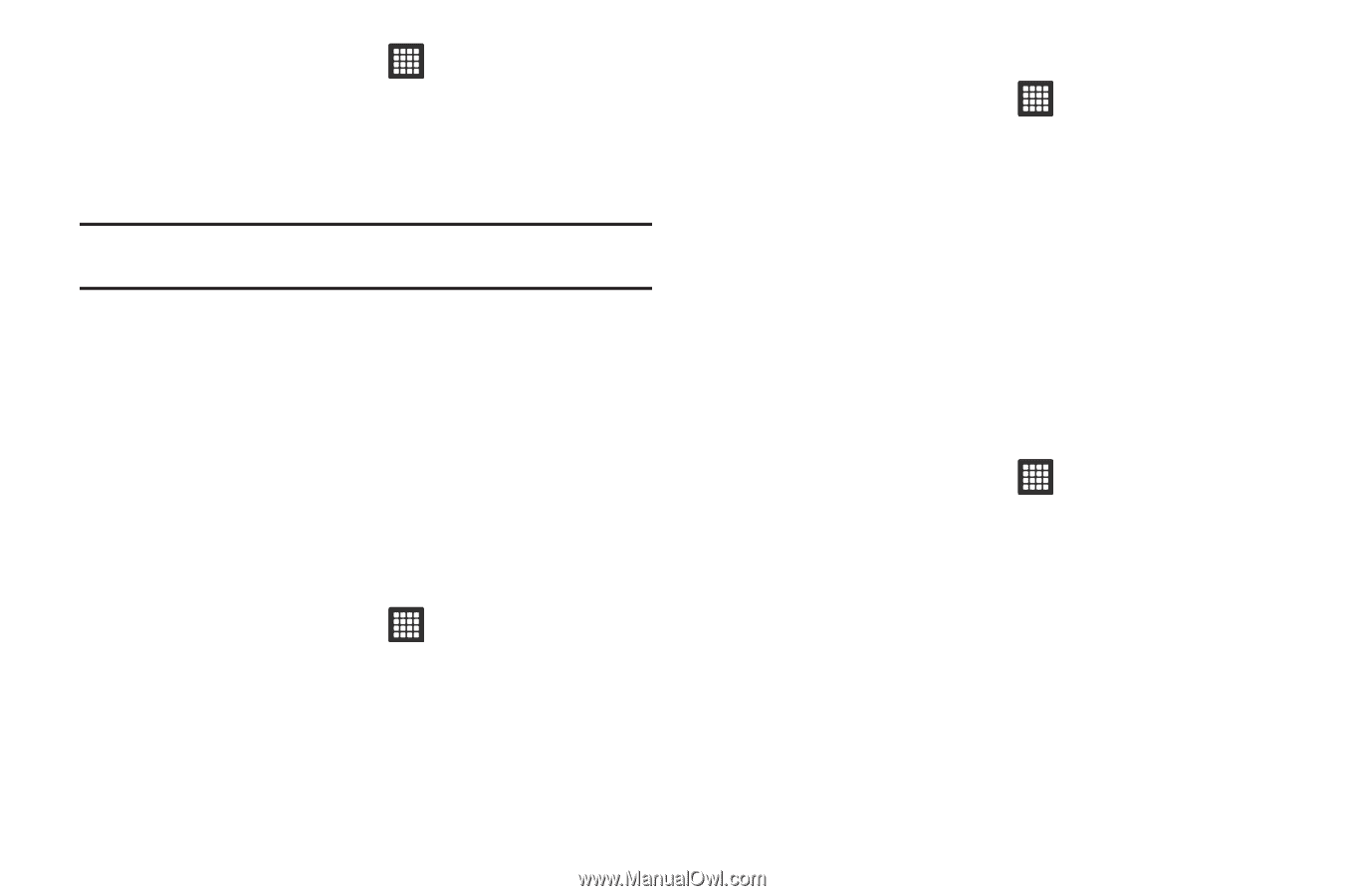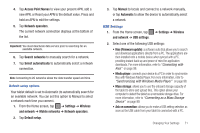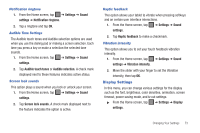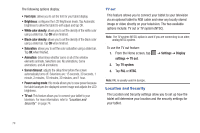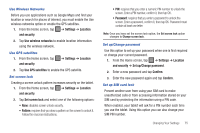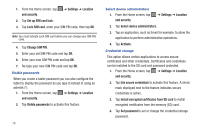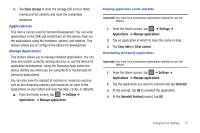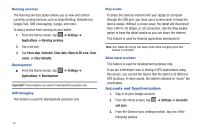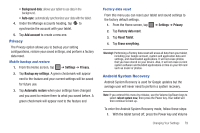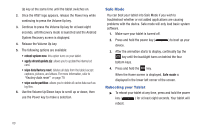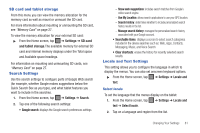Samsung GT-P3113TSYXAR User Manual - Page 80
Lock SIM card, Change SIM PIN
 |
View all Samsung GT-P3113TSYXAR manuals
Add to My Manuals
Save this manual to your list of manuals |
Page 80 highlights
1. From the Home screen, tap and security. ➔ Settings ➔ Location 2. Tap Set up SIM card lock. 3. Tap Lock SIM card, enter your SIM PIN code, then tap OK. Note: You must activate Lock SIM card before you can change your SIM PIN code. 4. Tap Change SIM PIN. 5. Enter your old SIM PIN code and tap OK. 6. Enter your new SIM PIN code and tap OK. 7. Re-type your new SIM PIN code and tap OK. Visible passwords When you create a tablet password you can also configure the tablet to display the password as you type it instead of using an asterisk (*). 1. From the Home screen, tap ➔ Settings ➔ Location and security. 2. Tap Visible passwords to activate this feature. 76 Select device administrators 1. From the Home screen, tap and security. ➔ Settings ➔ Location 2. Tap Select device administrators. 3. Tap an application, such as Email for example, to allow the application to perform administrative operations. 4. Tap Activate. Credential storage This option allows certain applications to access secure certificates and other credentials. Certificates and credentials can be installed to the SD card and password protected. 1. From the Home screen, tap ➔ Settings ➔ Location and security. 2. Tap Use secure credentials to activate this feature. A check mark displayed next to the feature indicates secure credentials is active. 3. Tap Install encrypted certificates from SD card to install encrypted certificates from the memory (SD) card. 4. Tap Set password to set or change the credential storage password.