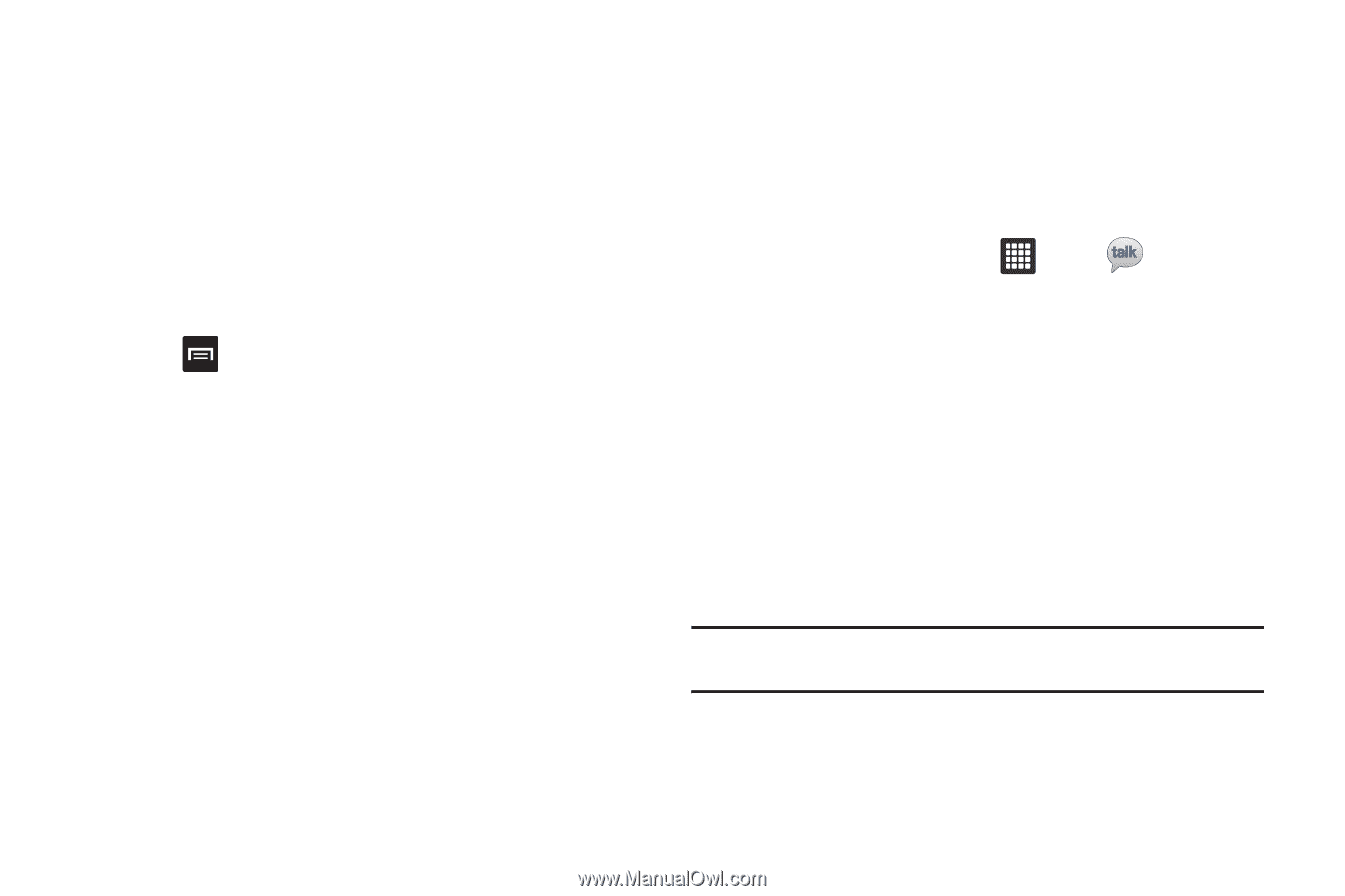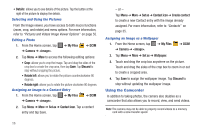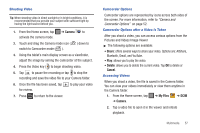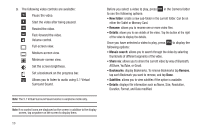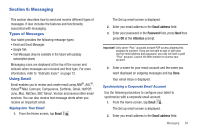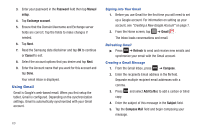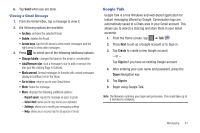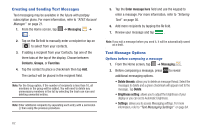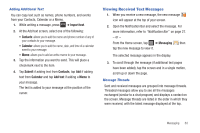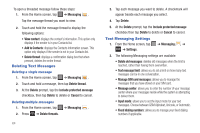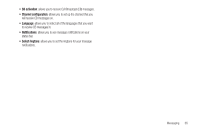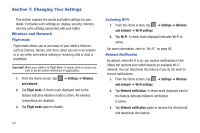Samsung GT-P3113TSYXAR User Manual - Page 65
Google Talk
 |
View all Samsung GT-P3113TSYXAR manuals
Add to My Manuals
Save this manual to your list of manuals |
Page 65 highlights
6. Tap Send when you are done. Viewing a Gmail Message 1. From the Gmail Inbox, tap a message to view it. 2. the following options are available: • Archive: archives the selected Email. • Delete: deletes the Email. • Arrow keys: tap the left arrow to view newer messages and the right arrow to view older messages. 3. Press to select one of the following additional options: • Change labels: changes the label on the email or conversation. • Add/Remove star: click a message's star to add or remove the star (just like clicking flags in Outlook). • Mark unread: Unread messages or threads with unread messages display in boldface text in the Inbox. • Go to Inbox: returns you to your Gmail Inbox. • Mute: hides the message. • More: displays the following additional options: - Report spam: reports the message as spam to gmail. - Select text: allows you to copy text to your clipboard. - Settings: allows you to modify your messaging settings. - Help: allows you to receive help for all aspects of Gmail. Google Talk Google Talk is a free Windows and web-based application for instant messaging offered by Google. Conversation logs are automatically saved to a Chats area in your Gmail account. This allows you to search a chat log and store them in your Gmail accounts. 1. From the Home screen, tap ➔ Talk . 2. Press Next to set up a Google account or to Sign in. 3. Tap Create to create a new Google account. - or - Tap Sign in if you have an existing Google account. 4. After entering your user name and password, press the Down Navigation key. 5. Tap Sign in. 6. Begin using Google Talk. Note: The Network confirms your login and processes. This could take up to 5 minutes to complete. Messaging 61