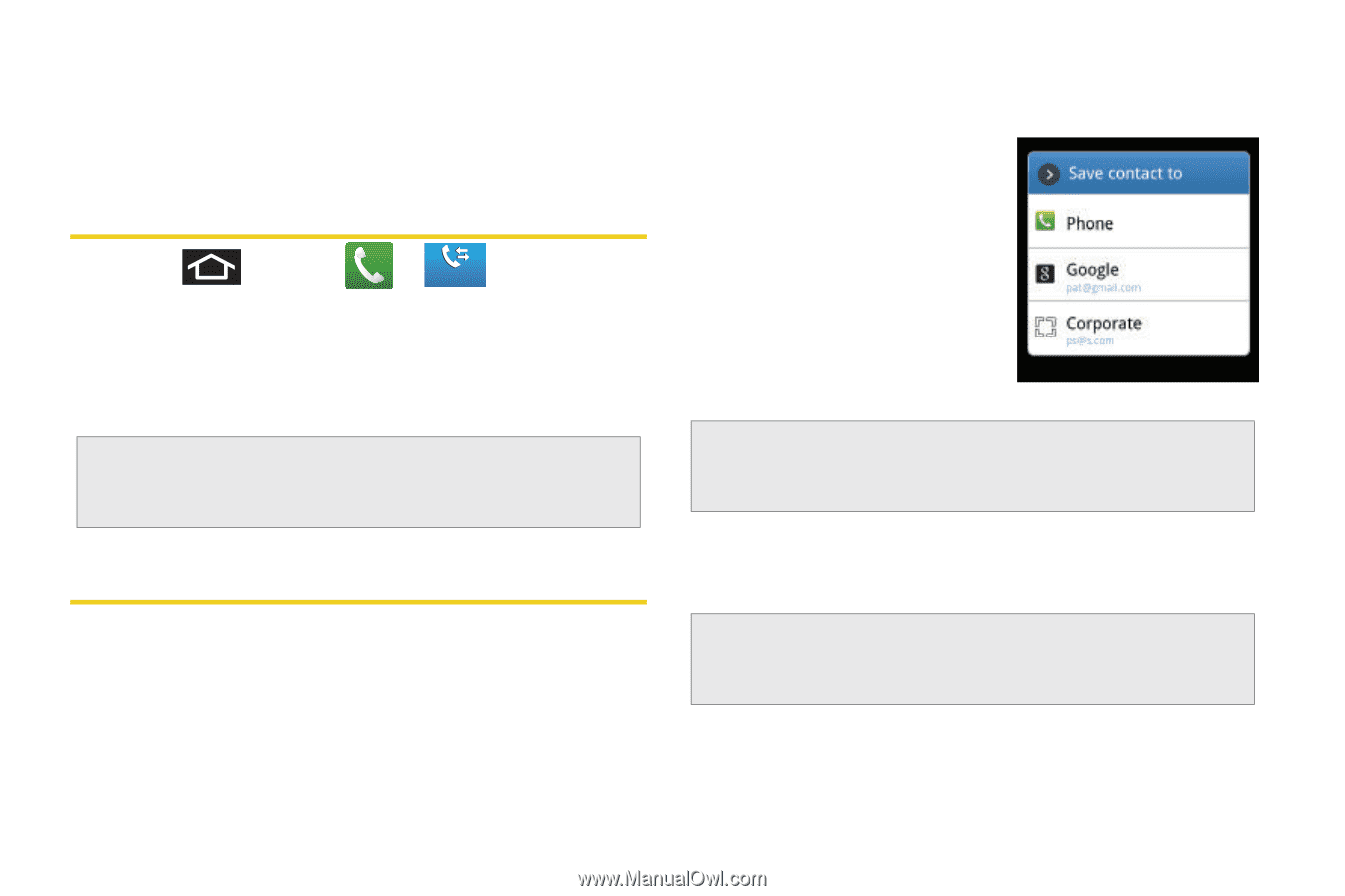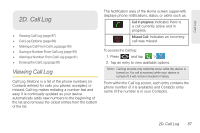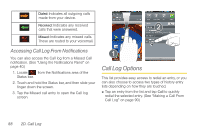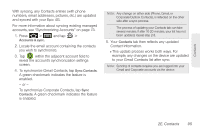Samsung SPH-D700 User Manual (user Manual) (ver.f6) (English) - Page 104
Making a Call From Call Log, Saving a Number From Call Log
 |
View all Samsung SPH-D700 manuals
Add to My Manuals
Save this manual to your list of manuals |
Page 104 highlights
Ⅲ View contact to view the information for the currently stored Contacts entry. Ⅲ Remove to delete the entry from the Call Log list. Making a Call From Call Log 1. Press and tap > . Call log 2. Tap an entry, and then tap Call. - or - Touch and hold an entry name/number from the list, and then tap Call [Number]. Note: You cannot make calls from the Call log to entries identified as Unknown, No ID, Restricted or Private Number. Saving a Number From Call Log 1. Tap a Call log entry > Create contact. - or - Touch and hold an entry > Add to Contacts. - or - Tap a Call log entry > Update existing to save the number to an existing entry. 2. Tap a destination type (Phone, Google, or Corporate). 3. Tap the First name and Last name fields and enter a name for the contact. 4. Tap Save when you have finished entering information for the contact. Note: The option to select a destination is only available if you have previously established a Google or Corporate account on the device. After you have saved the number, your device displays the new Contacts entry in place of the previous number. (See "Contacts Entry Options" on page 98.) Note: You cannot save phone numbers already in your Contacts or from calls identified as Unknown, No ID, Restricted or Private Number. 90 2D. Call Log