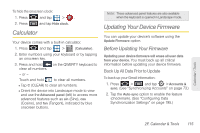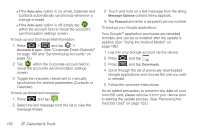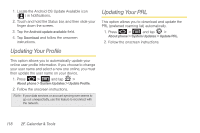Samsung SPH-D700 User Manual (user Manual) (ver.f6) (English) - Page 127
Memo, Alarm Clock, number of alarm events you can create.
 |
View all Samsung SPH-D700 manuals
Add to My Manuals
Save this manual to your list of manuals |
Page 127 highlights
Memo Alarm Clock Your device comes with a memo application that you can use to compose and store reminders and notes to help keep you organized. To compose a memo: 1. Press and tap > (Memo). Note: If there is already a previously stored memo on the device, touch the Create memo button to create a new memo. 2. Tap the onscreen text field and enter your desired text using either the QWERTY keyboard or onscreen keyboard. 3. Adjust the paper color by tapping one of the five available colors. 4. Tap Save to store the new memo. Your device comes with a built-in alarm clock that has multiple alarm capabilities. There is no limit to the number of alarm events you can create. 1. Press and tap > (Alarm Clock). Note: Upon your first launch of the Alarm Clock application, three alarm presets are set up by default and ready for you to customize. These alarms are turned off by default. 2. To activate an alarm, tap the checkmark to the right of the alarm. Note: A new alarm can also be created from the Alarm page by pressing > Add alarm. 3. To edit an alarm, tap the entry and then tap the Time field to adjust the alarm time. Ⅲ Adjust the hour and minute by tapping either or . Ⅲ Tap the AM or PM button to change the value. Ⅲ Tap Set when finished. Calendar / Tools 2F. Calendar & Tools 113