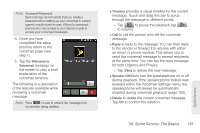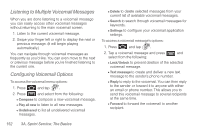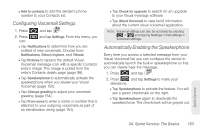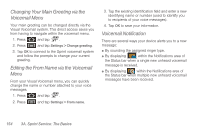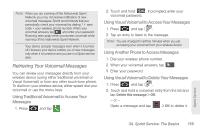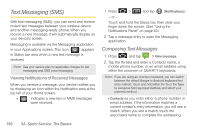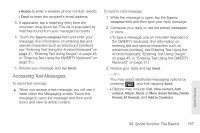Samsung SPH-D700 User Manual (user Manual) (ver.f6) (English) - Page 166
Listening to Multiple Voicemail Messages, Configuring Voicemail Options, select from the following
 |
View all Samsung SPH-D700 manuals
Add to My Manuals
Save this manual to your list of manuals |
Page 166 highlights
Listening to Multiple Voicemail Messages When you are done listening to a voicemail message you can easily access other voicemail messages without returning to the main voicemail screen. 1. Listen to the current voicemail message. 2. Swipe your finger left or right to display the next or previous message. (It will begin playing automatically.) You can navigate through voicemail messages as frequently as you'd like. You can even move to the next or previous message before you're finished listening to the current one. Configuring Voicemail Options To access the voicemail menu options: 1. Press and tap . 2. Press and select from the following: Ⅲ Compose to compose a new voicemail message. Ⅲ Play all new to listen to all new messages. Ⅲ Undelivered to list all undelivered voicemail messages. Ⅲ Delete to delete selected messages from your current list of available voicemail messages. Ⅲ Search to search through voicemail messages for keywords. Ⅲ Settings to configure your voicemail application settings. To access a voicemail message's options: 1. Press and tap . 2. Tap a voicemail message and press and select from the following: Ⅲ Lock/Unlock to prevent deletion of the selected voicemail message. Ⅲ Text message to create and deliver a new text message to the sender's phone number. Ⅲ Reply to reply to the voicemail. You can then reply to the sender or forward it to anyone with either an email or phone number. This allows you to send this voicemail message to several recipients at the same time. Ⅲ Forward to forward the voicemail to another recipient. 152 3A. Sprint Service: The Basics