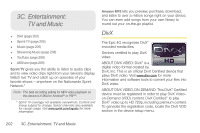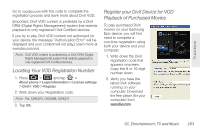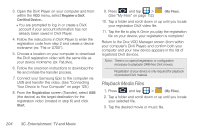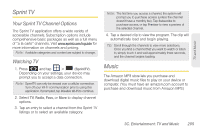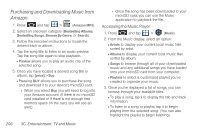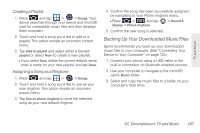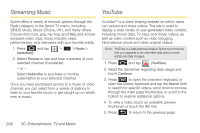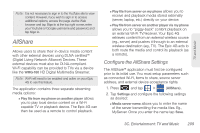Samsung SPH-D700 User Manual (user Manual) (ver.f6) (English) - Page 221
Backing Up Your Downloaded Music Files, Creating a Playlist, Assigning a Song as a Ringtone
 |
View all Samsung SPH-D700 manuals
Add to My Manuals
Save this manual to your list of manuals |
Page 221 highlights
TV and Music Creating a Playlist 1. Press and tap > > Songs. Your device searches through your device and microSD card for compatible music files and then displays them onscreen. 2. Touch and hold a song you'd like to add to a playlist. This action reveals an onscreen context menu. 3. Tap Add to playlist and select either a Current playlist or select New (to create a new playlist). Ⅲ If you select New, delete the current default name, enter a name for your new playlist, and tap Save. Assigning a Song as a Ringtone 1. Press and tap > > Songs. 2. Touch and hold a song you'd like to use as your new ringtone. This action reveals an onscreen popup menu. 3. Tap Use as phone ringtone to store the selected song as your new default ringtone. 4. Confirm the song has been successfully assigned by navigating to your Phone ringtone menu. Ⅲ Press > and tap display > Phone ringtone. > Sound & 5. Confirm the new song is selected. Backing Up Your Downloaded Music Files Sprint recommends you back up your downloaded music files to your computer. (See "Connecting Your Device to Your Computer" on page 125.) 1. Connect your phone using a USB cable or the built-in connection on Bluetooth-enabled phones. 2. Use your computer to navigate to the microSD card's Music folder. 3. Select and copy the music files to a folder on your computer's hard drive. 3C. Entertainment: TV and Music 207