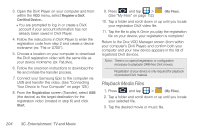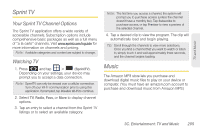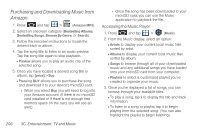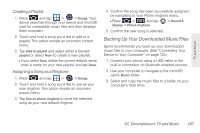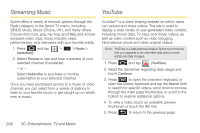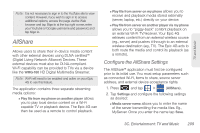Samsung SPH-D700 User Manual (user Manual) (ver.f6) (English) - Page 223
AllShare, Con the AllShare Settings
 |
View all Samsung SPH-D700 manuals
Add to My Manuals
Save this manual to your list of manuals |
Page 223 highlights
TV and Music Note: It is not necessary to sign in to the YouTube site to view content. However, if you wish to sign in to access additional options, access the page via the Web browser and tap Sign in at the top right corner, enter your YouTube or Google username and password, and tap Sign in. AllShare Allows users to share their in-device media content with other external devices using DLNA certified™ (Digital Living Network Alliance) Devices. These external devices must also be DLNA-compliant. Wi-Fi capability can be provided to TVs via a device like the WMG-160 HD Digital Multimedia Streamer. Note: Wi-Fi will need to be enabled and active on your Epic 4G to use this feature. The application contains three separate streaming media options: Ⅲ Play file from my phone on another player allows you to play local device content on a Wi-Fi capable TV or playback device. The Epic 4G can then be used as a remote to control playback. Ⅲ Play file from server on my phone allows you to receive and playback media stored externally (server, laptop, etc.) directly on your device. Ⅲ Play file from server on another player via my phone allows you to "piggy-back" content playback on an external Wi-Fi TV/receiver. Your Epic 4G retrieves content from an external wireless source (eg., server) and pushes it through to an external wireless destination (eg., TV). The Epic 4G acts to both route the media and control its playback (as a remote). Configure the AllShare Settings The AllShare™ application must first be configured prior to its initial use. You must setup parameters such as connected Wi-FI, Items to share, source server address, and external device acceptance rights. 1. Press and tap > (AllShare). 2. Tap Settings and configure the following settings as desired: Ⅲ Media server name allows you to enter the name of the server transmitting the media files. Eg., MyServer. Once you enter the name tap Save. 3C. Entertainment: TV and Music 209