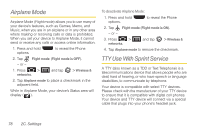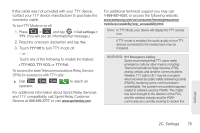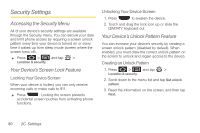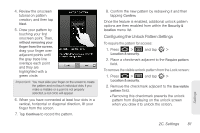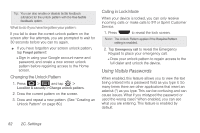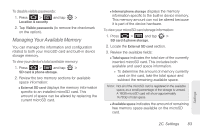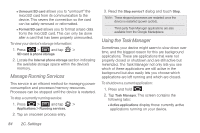Samsung SPH-D700 User Manual (user Manual) (ver.f6) (English) - Page 94
Security Settings, Accessing the Security Menu, Your Device’s Screen Lock Feature - pattern
 |
View all Samsung SPH-D700 manuals
Add to My Manuals
Save this manual to your list of manuals |
Page 94 highlights
Security Settings Accessing the Security Menu All of your device's security settings are available through the Security menu. You can secure your data and limit phone access by requiring a screen unlock pattern every time your device is turned on or every time it wakes up from sleep mode (screen where the screen turns off). ᮣ Press > and tap > Location & security. Your Device's Screen Lock Feature Locking Your Device Screen When your device is locked, you can only receive incoming calls or make calls to 911. ᮣ Press . Locking the screen prevents accidental screen touches from activating phone functions. Unlocking Your Device Screen 1. Press to awaken the device. 2. Touch and drag the lock icon up or slide the QWERTY keyboard out. Your Device's Unlock Pattern Feature You can increase your device's security by creating a screen unlock pattern (disabled by default). When enabled, you must draw the correct unlock pattern on the screen to unlock and regain access to the device. Creating an Unlock Pattern 1. Press > and tap > Location & security. 2. Scroll down to the menu list and tap Set unlock pattern. 3. Read the information on the screen, and then tap Next. 80 2C. Settings