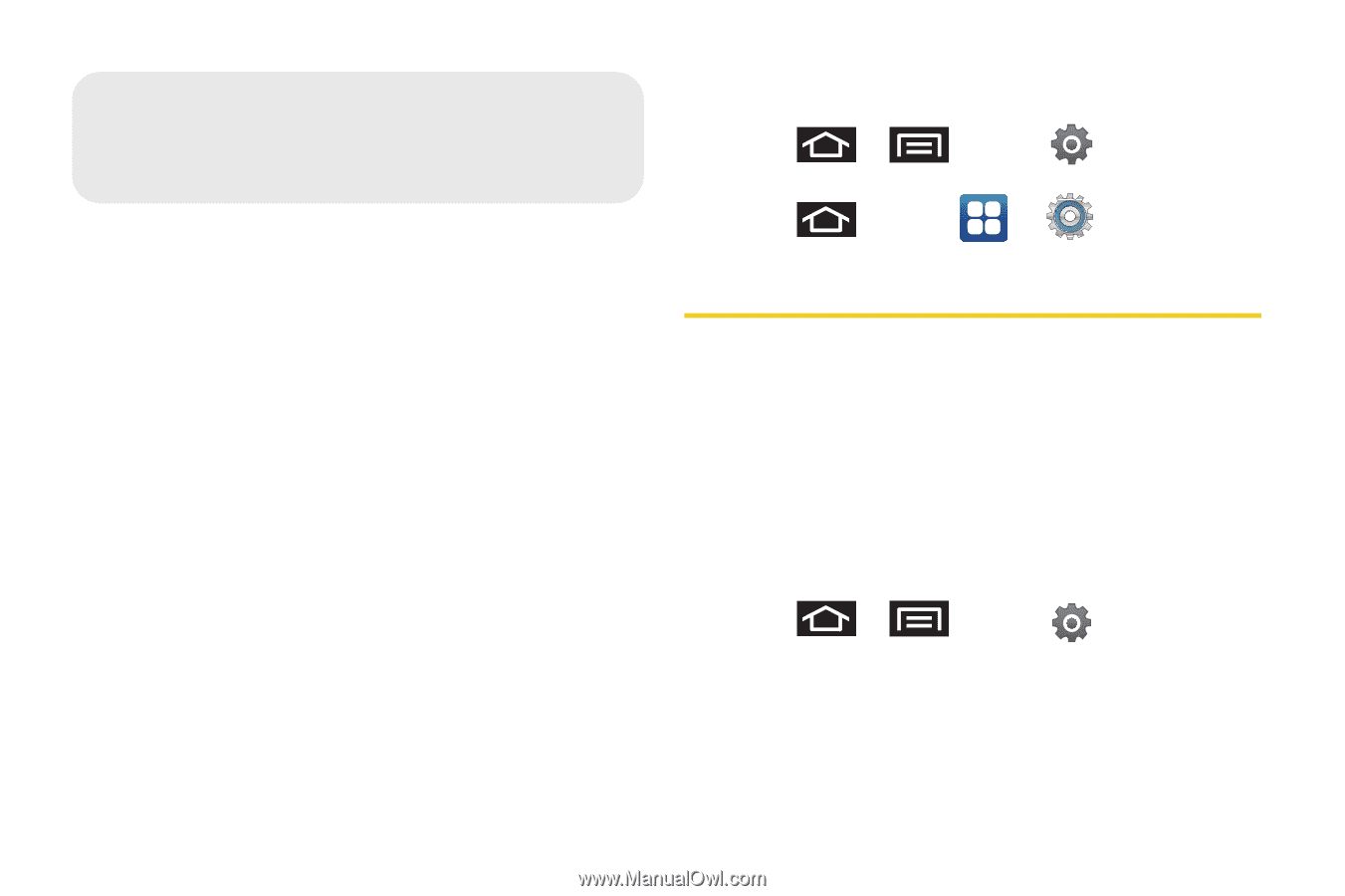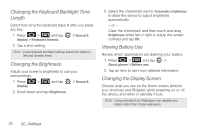Samsung SPH-D700 User Manual (user Manual) (ver.f6) (English) - Page 80
C. Settings, Sound Settings, Ringer Types - epic sprint
 |
View all Samsung SPH-D700 manuals
Add to My Manuals
Save this manual to your list of manuals |
Page 80 highlights
2C. Settings ࡗ Sound Settings (page 66) ࡗ Display Settings (page 69) ࡗ Language Settings (page 72) ࡗ Location Settings (page 72) ࡗ Synchronizing Accounts (page 73) ࡗ Search Settings (page 76) ࡗ Call Settings (page 77) ࡗ Airplane Mode (page 78) ࡗ TTY Use With Sprint Service (page 78) ࡗ Security Settings (page 80) 66 2C. Settings The Settings menu can be accessed by one of two ways on the Epic 4G: ᮣ Press > and tap . - or - Press and tap > . Sound Settings Ringer Types Ringer types help you identify incoming calls and messages. You can assign ringer types to individual Contacts entries, types of calls, and types of messages. Selecting Ringer Types for Voice Calls Your device provides a variety of ringer options that allow you to customize your ring and volume settings. 1. Press > and tap display > Phone ringtone. > Sound & 2. Tap a ringtone from the available list. The ringtone briefly plays when selected. 3. Tap OK to assign a ringer.