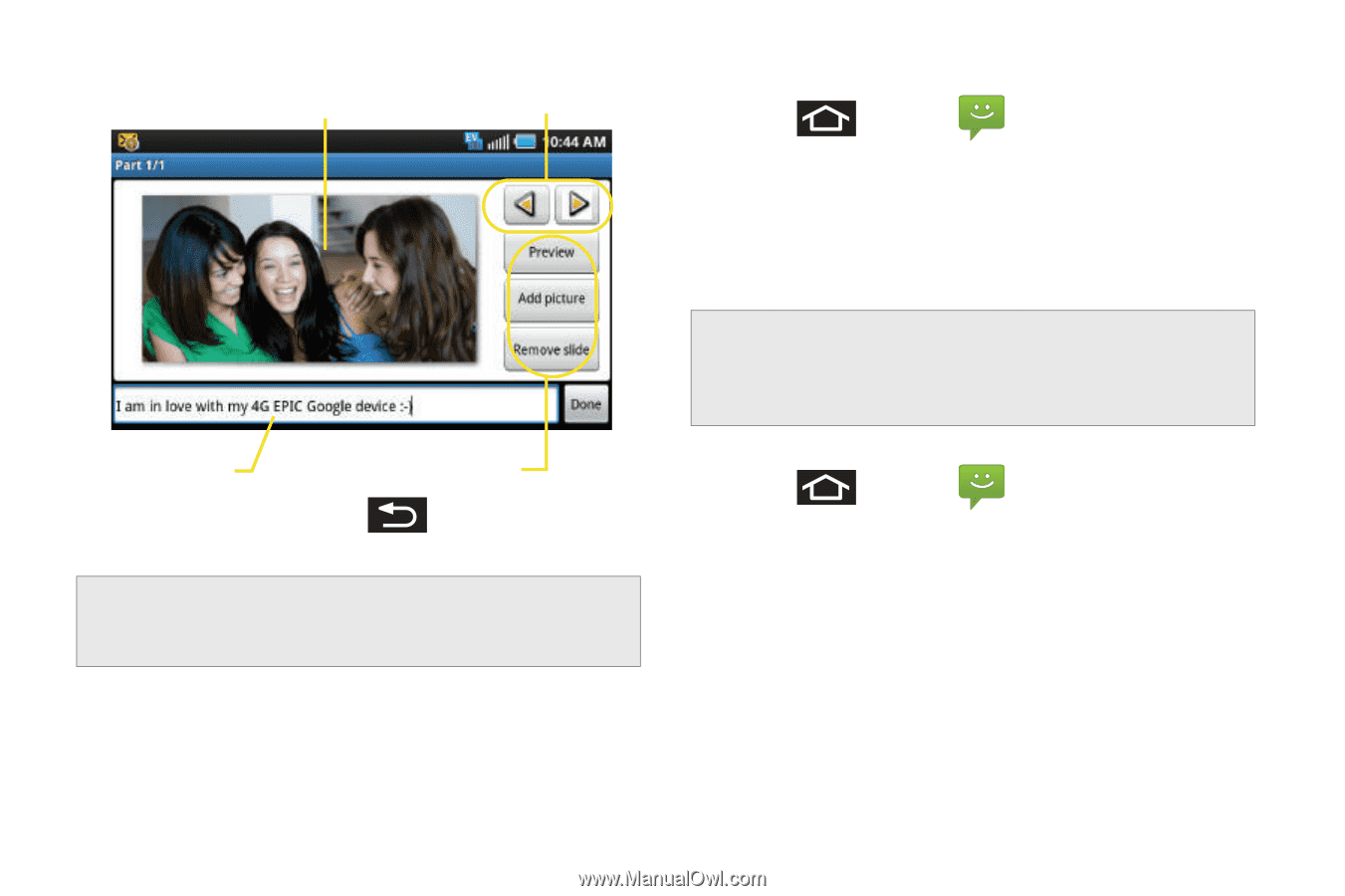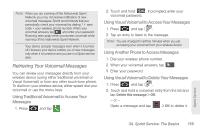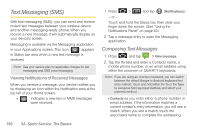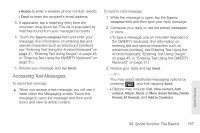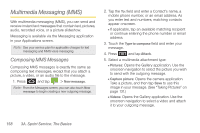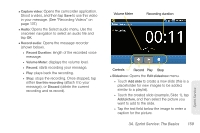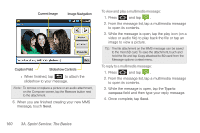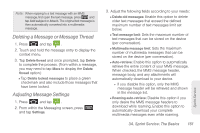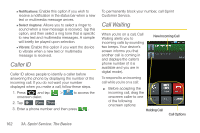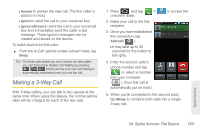Samsung SPH-D700 User Manual (user Manual) (ver.f6) (English) - Page 174
While the message is open, tap the play icon on a, to open its contents. - screen replacement
 |
View all Samsung SPH-D700 manuals
Add to My Manuals
Save this manual to your list of manuals |
Page 174 highlights
Current Image Image Navigation Caption Field Slideshow Controls ● When finished, tap to attach the slideshow to your message. Note: To remove or replace a picture or an audio attachment, on the Compose screen, tap the Remove button next to the attachment. 6. When you are finished creating your new MMS message, touch Send. To view and play a multimedia message: 1. Press and tap . 2. From the message list, tap a multimedia message to open its contents. 3. While the message is open, tap the play icon (on a video or audio file) to play back the file or tap an image to view a picture. Tip: The file attachment on the MMS message can be saved to the microSD card. To save the attachment, touch and hold the file and tap Copy attached to SD card from the Message options context menu. To reply to a multimedia message: 1. Press and tap . 2. From the message list, tap a multimedia message to open its contents. 3. While the message is open, tap the Type to compose field and then type your reply message. 4. Once complete, tap Send. 160 3A. Sprint Service: The Basics