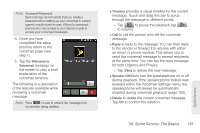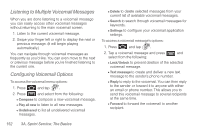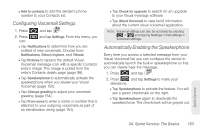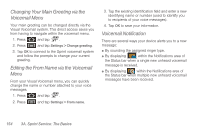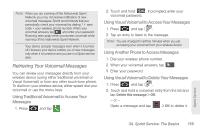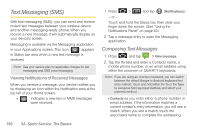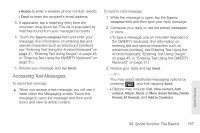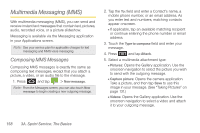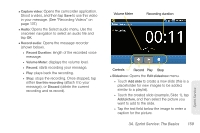Samsung SPH-D700 User Manual (user Manual) (ver.f6) (English) - Page 168
Changing Your Main Greeting via the Voicemail Menu, Editing the From Name via the Voicemail Menu
 |
View all Samsung SPH-D700 manuals
Add to My Manuals
Save this manual to your list of manuals |
Page 168 highlights
Changing Your Main Greeting via the Voicemail Menu Your main greeting can be changed directly via the Visual Voicemail system. This direct access saves you from having to navigate within the voicemail menu. 1. Press and tap . 2. Press and tap Settings > Change greeting. 3. Tap OK to connect to the Sprint voicemail system and follow the prompts to change your current greeting. Editing the From Name via the Voicemail Menu From your Visual Voicemail menu, you can quickly change the name or number attached to your voice messages. 1. Press and tap . 2. Press and tap Settings > From name. 3. Tap the existing identification field and enter a new identifying name or number (used to identify you to recipients of your voice messages). 4. Tap OK to save your information. Voicemail Notification There are several ways your device alerts you to a new message: ⅷ By sounding the assigned ringer type. ⅷ By displaying within the Notifications area of the Status bar when a single new unheard voicemail message is received. ⅷ By displaying 3 within the Notifications area of the Status bar when multiple new unheard voicemail messages have been received. 154 3A. Sprint Service: The Basics