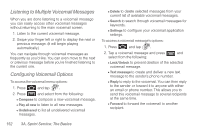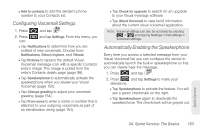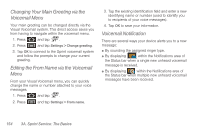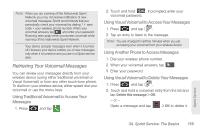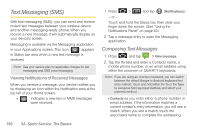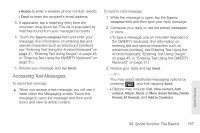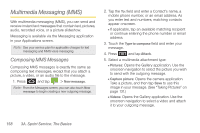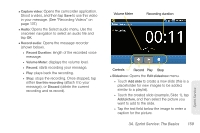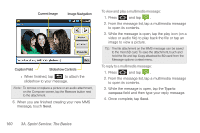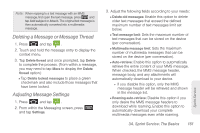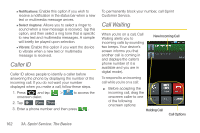Samsung SPH-D700 User Manual (user Manual) (ver.f6) (English) - Page 171
Accessing Text Messages, or Entering Text Using the QWERTY Keyboard
 |
View all Samsung SPH-D700 manuals
Add to My Manuals
Save this manual to your list of manuals |
Page 171 highlights
Ⅲ Mobile to enter a wireless phone number directly. Ⅲ Email to enter the recipient's email address. 3. If applicable, tap a matching entry from the onscreen drop-down list. This list is populated by matches found from your managed accounts. 4. Touch the Type to compose field and enter your message. (For information on entering text and special characters such as emoticons [smileys], see "Entering Text Using the Android Keyboard" on page 41, "Entering Text Using Swype" on page 45, or "Entering Text Using the QWERTY Keyboard" on page 51.) 5. Review your message and tap Send. Accessing Text Messages To read a text message: ᮣ When you receive a text message, you will see it listed within the Messaging screen. Touch the message to open the message and then scroll down and view its entire content. To reply to a text message: 1. While the message is open, tap the Type to compose field and then type your reply message. 2. Compose your reply or use the preset messages or icons. Ⅲ To type a message, use an onscreen keyboard or the QWERTY keyboard. (For information on entering text and special characters such as emoticons [smileys], see Entering Text Using the Android Keyboard, "Entering Text Using Swype" on page 45, or "Entering Text Using the QWERTY Keyboard" on page 51.) 3. Review your reply and tap Send. - or - You may select additional messaging options by pressing , and then tapping Send. Ⅲ Options may include: Call, View contact, Add subject, Attach, Send, or More (Insert Smiley, Delete thread, All threads, and Add to Contacts). Sprint Service 3A. Sprint Service: The Basics 157