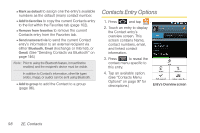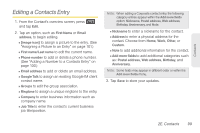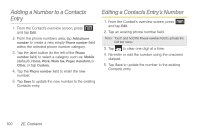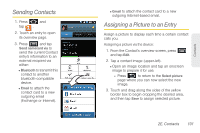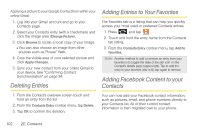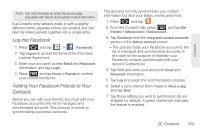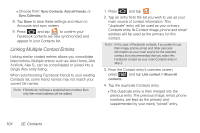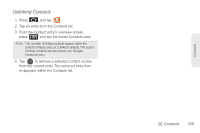Samsung SPH-D700 User Manual (user Manual) (ver.f6) (English) - Page 117
Log into Facebook, Adding Your Facebook Friends to Your Contacts, License Agreement.
 |
View all Samsung SPH-D700 manuals
Add to My Manuals
Save this manual to your list of manuals |
Page 117 highlights
Contacts Note: You must first have an active Facebook page populated with friends sharing their contact information. If a Contacts entry already exists in with a slightly different name, separate entries are created and can later be linked (joined) together into a single entry. Log into Facebook 1. Press and tap > (Facebook). 2. Tap I agree to accept the terms of the End-User License Agreement. 3. Enter your account's access Email and Password information. and tap Login. 4. Press and tap Home > Friends to confirm your current friends list. Adding Your Facebook Friends to Your Contacts Before you can add your friends, you must add your Facebook account to the list of managed and synchronized accounts. This process is similar to synchronizing your email accounts. This process not only synchronizes your contact information but also your status, events, and more. 1. Press and tap . 2. From the Contact's tab, press and tap Get friends > Add account > Add account. 3. Tap Facebook from the Integrated contact accounts section of the Add an account screen. Ⅲ This process adds your Facebook account to the list of managed and synchronized accounts. In this case for the purpose of maintain your Facebook contacts synchronized with your device's Contacts list. 4. Tap Next and enter your account's Email and Password information. 5. Tap Log in to begin the synchronization process. 6. Select a sync interval (from 1 hour to Once a day) and tap Next. 7. Tap those setting you wish to synchronize (all are enabled by default). A green checkmark indicates the feature is enabled. 2E. Contacts 103