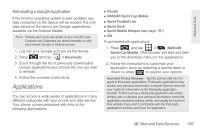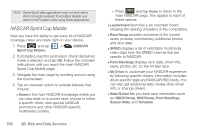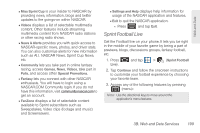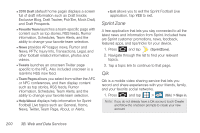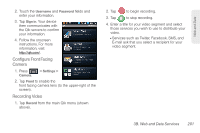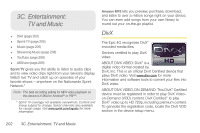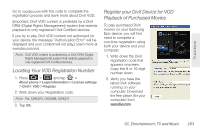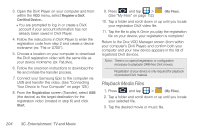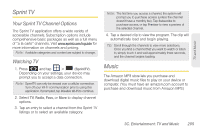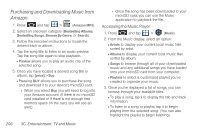Samsung SPH-D700 User Manual (user Manual) (ver.f6) (English) - Page 215
Con Front Facing, Camera, Recording Video, Services such as Twitter, Facebook, SMS,
 |
View all Samsung SPH-D700 manuals
Add to My Manuals
Save this manual to your list of manuals |
Page 215 highlights
Web and Data 2. Touch the Username and Password fields and enter your information. 3. Tap Sign in. Your device then communicates with the Qik servers to confirm your information. 4. Follow the onscreen instructions. For more information, visit: http://qik.com/. Configure Front Facing Camera 1. Press Camera. > Settings > 2. Tap Front to enable the front facing camera lens (to the upper-right of the screen). Recording Video 1. Tap Record from the main Qik menu (shown above). 2. Tap to begin recording. 3. Tap to stop recording. 4. Enter a title for your video segment and select those services you wish to use to distribute your video. Ⅲ Services such as Twitter, Facebook, SMS, and E-mail ask that you select a recipient for your video segment. 3B. Web and Data Services 201