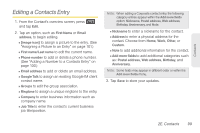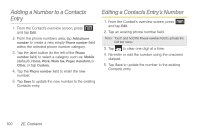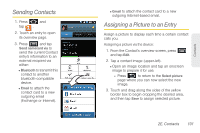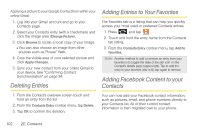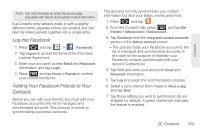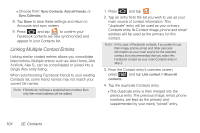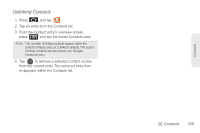Samsung SPH-D700 User Manual (user Manual) (ver.f6) (English) - Page 118
Linking Multiple Contact Entries, Sync Contacts, Add all friends, Sync Calendar
 |
View all Samsung SPH-D700 manuals
Add to My Manuals
Save this manual to your list of manuals |
Page 118 highlights
Ⅲ Choose from: Sync Contacts, Add all friends, or Sync Calendar. 8. Tap Done to save these settings and return to Accounts and sync screen. 9. Press and tap to confirm your Facebook contacts are new synchronized and appear in your Contacts list. Linking Multiple Contact Entries Linking similar contact entries allows you consolidate listed entries. Multiple entries such as: Alex Home, Alex At Work, Alex S., can be consolidated or joined into a Single Alex entry listing. When synchronizing Facebook friends to your existing Contacts list, some friend names may not match your current list names. Note: If friends do not have a posted phone number, then only their email address will be added. 1. Press and tap . 2. Tap an entry from the list you wish to use as your main source of contact information. This "duplicate" entry will be used as your primary Contacts entry. Its Contact image, phone and email address will be used as the primary for this contact. Note: In the case of Facebook contacts, if you prefer to use their image, phone, email, and other personal information as your main source for the selected contact, its is recommended that you select this Facebook contact as your main Contacts entry in step 2. 3. From the Contact entry's overview screen, press and tap Link contact > Show all contacts. 4. Tap the duplicate Contacts entry. Ⅲ This duplicate entry is then merged into the previous entry. The previous image, email, phone numbers, are kept as the primary and supplemented by your newly "joined" entry. 104 2E. Contacts