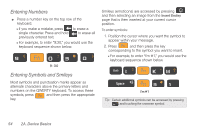Samsung SPH-D700 User Manual (user Manual) (ver.f6) (English) - Page 64
To enter numbers and symbols in Swype mode, To enter text via Swype, have been drawn over.
 |
View all Samsung SPH-D700 manuals
Add to My Manuals
Save this manual to your list of manuals |
Page 64 highlights
To enter numbers and symbols in Swype mode: 1. Tap SYM to enter the SYM mode. 2. Touch the key for the number or symbol you want to enter. To enter the alternate symbol on a key, tap . To enter text via Swype: This example shows a user entering the word "there". Put your finger down on the "t", and without lifting, glide it to the "h", and then to the "e", and then over to the "r", and back to the "e". When complete, lift your finger off the screen to allow the device to determine the closest word match. Note: If multiple word choices exist for your Swype entry, an onscreen popup appears to provide additional word choices. 1. Touch an onscreen character, and then, while maintaining your finger onscreen, drag to the next character in the desired word. 2. Repeat this process until the desired characters have been drawn over. Ⅲ Select from an onscreen list of possible word matches (if prompted). Ⅲ This occurs if your current swype has generated more than one possible word match. For tips on using Swype, touch onscreen information. and follow the 50 2A. Device Basics