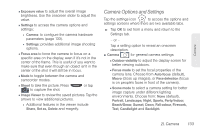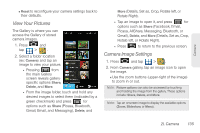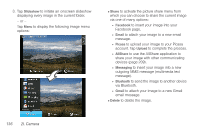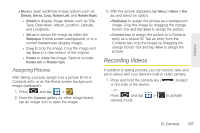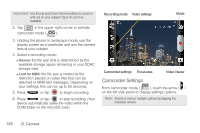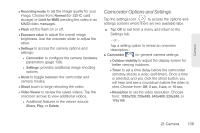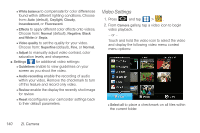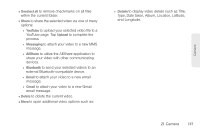Samsung SPH-D700 User Manual (user Manual) (ver.f6) (English) - Page 151
Assigning Pictures, Recording Videos
 |
View all Samsung SPH-D700 manuals
Add to My Manuals
Save this manual to your list of manuals |
Page 151 highlights
Camera Ⅲ More to open additional image options such as: Details, Set as, Crop, Rotate Left, and Rotate Right. ● Details to display image details such as Title, Type, Date taken, Album, Location, Latitude, and Longitude. ● Set as to assign the image as either the Wallpaper (Home screen background) or to a current Contact icon (display image). ● Crop to crop the image. Crop the image and tap Save to a new version of the original. ● Rotate to rotate the image. Options include: Rotate left or Rotate right. Assigning Pictures After taking a picture, assign it as a picture ID for a Contacts entry or as the Home screen background image (wallpaper). 1. Press and tap > . 2. From the Camera gallery (or other image folder), tap an image icon to open the image. 3. With the picture displayed, tap Menu > More > Set as, and select an option. Ⅲ Wallpaper to assign the picture as a background image. Crop the image by dragging the orange border box and tap Save to assign the picture. Ⅲ Contact icon to assign the picture to a Contacts entry as a picture ID. Tap an entry from the Contacts tab, crop the image by dragging the orange border box and tap Save to assign the picture. Recording Videos In addition to taking pictures, you can record, view, and send videos with your device's built-in video camera. 1. Press and hold the camera key ( on the side of the device. ) located - or - Press and tap > to activate camera mode. 2I. Camera 137