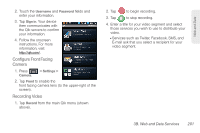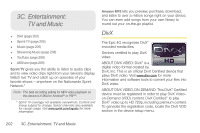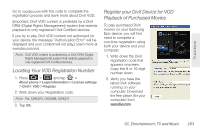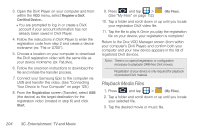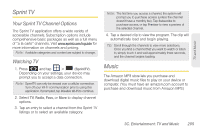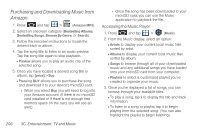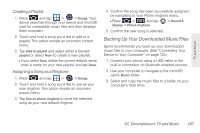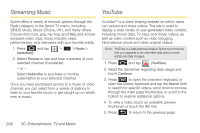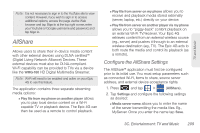Samsung SPH-D700 User Manual (user Manual) (ver.f6) (English) - Page 220
Purchasing and Downloading Music from Amazon, Accessing the Music Player
 |
View all Samsung SPH-D700 manuals
Add to My Manuals
Save this manual to your list of manuals |
Page 220 highlights
Purchasing and Downloading Music from Amazon 1. Press and tap > MP3 (Amazon MP3). 2. Select an onscreen category (Bestselling Albums, Bestselling Songs, Browse By Genre, or Search). 3. Follow the onscreen instructions to locate the desired track or album. 4. Tap the song title to listen to an audio preview. Tap the song title again to stop playback. Ⅲ Preview allows you to play an audio clip of the selected song. 5. Once you have located a desired song title or album, tap [price] > Buy. Ⅲ Pressing BUY allows you to purchase the song and download it to your device's microSD card. ● When you select Buy, you will need to log into your Amazon account. (If there is no microSD card installed or if there is not enough free memory space on the card, you will see an alert.) ● Once the song has been downloaded to your microSD card, you can use the Music application to playback the file. Accessing the Music Player 1. Press and tap > (Music). 2. From the Music display, select an option: Ⅲ Artists to display your current local music files sorted by artist. Ⅲ Albums to display your current local music files sorted by album. Ⅲ Songs to browse through all of your downloaded music and any additional songs you have loaded onto your microSD card from your computer. Ⅲ Playlists to select a customized playlist you've created to organize your music. 3. Once you've displayed a list of songs, you can browse through your available titles. Ⅲ To play a song, tap it to display the title and track information. Ⅲ To listen to a song or playlist, tap it to begin playing from the selected song. (You can also highlight the playlist to begin listening.) 206 3C. Entertainment: TV and Music