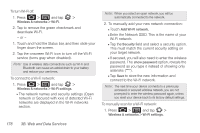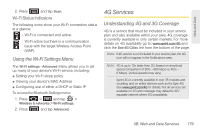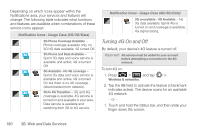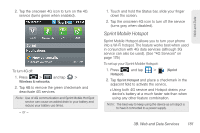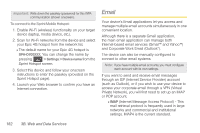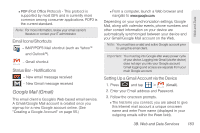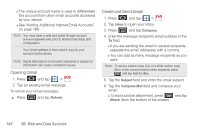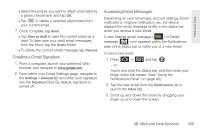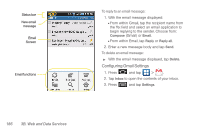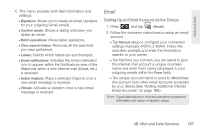Samsung SPH-D700 User Manual (user Manual) (ver.f6) (English) - Page 197
Google Mail (Gmail), Email Icons/Shortcuts, Status Bar - Notifications
 |
View all Samsung SPH-D700 manuals
Add to My Manuals
Save this manual to your list of manuals |
Page 197 highlights
Web and Data Ⅲ POP (Post Office Protocol) - This protocol is supported by most ISPs and is currently more common among consumer applications. POP3 is the current standard. Note: For more information, review your email carrier's literature or contact your IT administrator. Email Icons/Shortcuts - IMAP/POP3 Mail shortcut (such as Yahoo™ and Outlook™). - Gmail shortcut Status Bar - Notifications - New email message received - New Gmail message received Google Mail (Gmail) This email client is Google's Web-based email service. A Gmail/Google Mail account is created once you sign-up for a new Google account online. (See "Creating a Google Account" on page 55.) Ⅲ From a computer, launch a Web browser and navigate to www.google.com. Depending on your synchronization settings, Google Mail, along with calendar events, phone numbers and other contact information on your device are automatically synchronized between your device and your Gmail/Google Mail account on the Web. Note: You must have a valid and active Google account prior to using this email client. Important: You must log into Google after every power cycle of your device. Logging into Gmail (via the device) does not sign you into your Google account. Gmail logging and access are separate from your main Google account. Setting Up a Gmail Account via the Device 1. Press and tap > (Gmail). 2. Enter your Email address and Password. 3. Follow the onscreen prompts. Ⅲ The first time you connect, you are asked to give this Internet mail account a unique onscreen name and enter From name (displayed in your outgoing emails within the From field). 3B. Web and Data Services 183