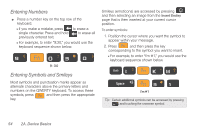Samsung SPH-D700 User Manual (user Manual) (ver.f6) (English) - Page 66
Using the Keyboard, Cut all, Copy all, Paste, Input method, Swype, Android keyboard, Shift, Smiley
 |
View all Samsung SPH-D700 manuals
Add to My Manuals
Save this manual to your list of manuals |
Page 66 highlights
Ⅲ Cut all cuts all characters in the current text message field. Ⅲ Copy copies selected characters in the current text message field. Ⅲ Copy all copies all characters in the current text message field. Ⅲ Paste inserts the previously cut or copied text into the message field. Ⅲ Input method provides additional text input methods (Swype or Android keyboard). (When the QWERTY keyboard is open, Swype and Android Keyboard are disabled.) Using the Keyboard In this section we'll cover the steps necessary to enter text using the QWERTY keyboard. Using your device's QWERTY keyboard is just like using any standard computer keyboard. The following keys perform special functions when entering text: 52 2A. Device Basics FN: Allows you to use alternate characters displayed at the top of the QWERTY keys. Examples: $, @, #, ! Shift: Changes the text input mode among Upper/Lower/Mixed case mode. Smiley: Launches the Smileys page. Scroll down and tap an entry from the extensive list of emoticons. Space: Inserts an empty space. OK/Enter: Moves the insertion point to the next line in a message. Delete: Deletes the previous character, similar to the backspace key on a computer keyboard. Menu: Allows you to access your device's main functions menu. Works in the same manner as the device's main buttons. Back: Returns you to the previous screen. Works in the same manner as the device's main buttons.