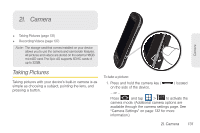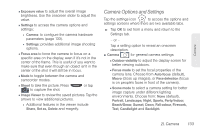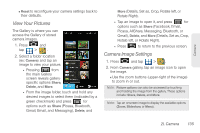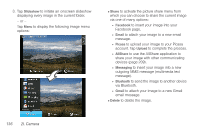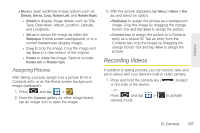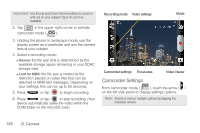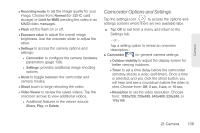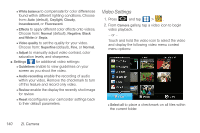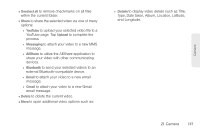Samsung SPH-D700 User Manual (user Manual) (ver.f6) (English) - Page 150
devices share your image with other communicating
 |
View all Samsung SPH-D700 manuals
Add to My Manuals
Save this manual to your list of manuals |
Page 150 highlights
3. Tap Slideshow to initiate an onscreen slideshow displaying every image in the current folder. - or - Tap Menu to display the following image menu options: Ⅲ Share to activate the picture share menu from which you can choose to share the current image via one of many options: ● Facebook to insert your image into your Facebook page. ● Email to attach your image to a new email message. ● Picasa to upload your image to your Picasa account. Tap Upload to complete the process. ● AllShare to use the AllShare application to share your image with other communicating devices (page 209). ● Messaging to insert your image into a new outgoing MMS message (multimedia text message). ● Bluetooth to send the image to another device via Bluetooth. ● Gmail to attach your image to a new Gmail email message. Ⅲ Delete to delete the image. 136 2I. Camera