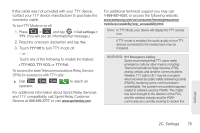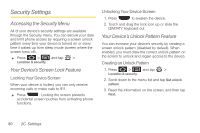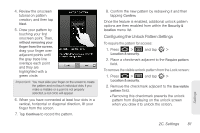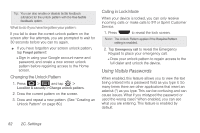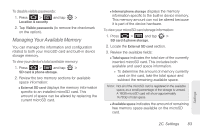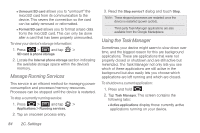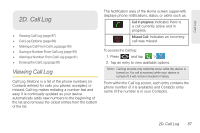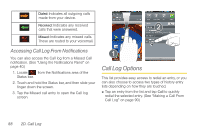Samsung SPH-D700 User Manual (user Manual) (ver.f6) (English) - Page 98
Manage Running Services, Using the Task Manager, Sometimes your device might seem to slow down over
 |
View all Samsung SPH-D700 manuals
Add to My Manuals
Save this manual to your list of manuals |
Page 98 highlights
Ⅲ Unmount SD card allows you to "unmount" the microSD card from its communication to the device. This severs the connection so the card can be safely removed or reformatted. Ⅲ Format SD card allows you to format (erase data from) the microSD card. This can only be done after a card that has been properly unmounted. To view your device's storage information: 1. Press > and tap > SD card & phone storage. 2. Locate the Internal phone storage section indicating the available storage space within the device's memory. Manage Running Services This service is an efficient method for managing power consumption and processor/memory resources. Processes can be stopped until the device is restarted. To stop a currently running service: 1. Press > and tap > Applications > Running services. 2. Tap an onscreen process entry. 3. Read the Stop service? dialog and touch Stop. Note: These stopped processes are restarted once the device is restarted (power cycled). Third-party Task Manager applications are also available from the Google Marketplace. Using the Task Manager Sometimes your device might seem to slow down over time, and the biggest reason for this are background applications. These are applications that were not properly closed or shutdown and are still active but minimized. The Task Manager not only lets you see which of these applications are still active in the background but also easily lets you choose which applications are left running and which are closed. To shutdown a current application: 1. Press and hold . 2. Tap Task Manager. This screen contains the following tabs: Ⅲ Active applications display those currently active applications running on your device. 84 2C. Settings