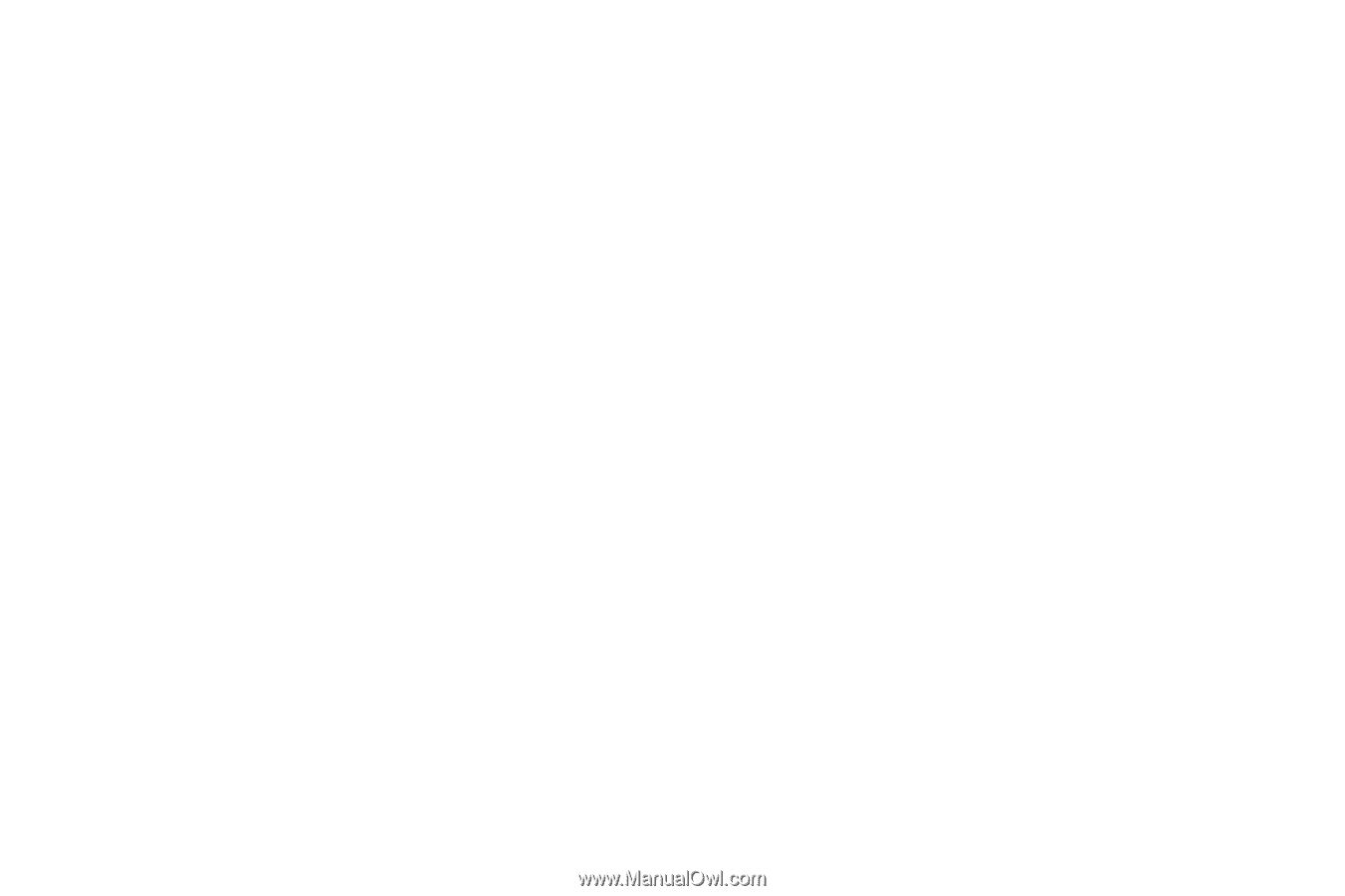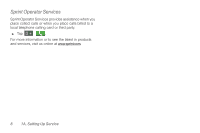Samsung SPH-D700 User Manual (user Manual) (ver.f6) (English) - Page 26
A. Device Basics, functions menu: Add, Wallpaper, Search - adjust light sensor
 |
View all Samsung SPH-D700 manuals
Add to My Manuals
Save this manual to your list of manuals |
Page 26 highlights
5. MENU Key allows you to access your device's main functions menu: Add, Wallpaper, Search, Notifications, and Settings. While in a menu, press to open a list of actions available from the current screen or onscreen option. Ⅲ During an active call, press to open additional call options such as Contacts or Memo. 6. Camera Lens, as part of the built-in camera, this 5.0 megapixel camera lets you take pictures and videos. 7. Flash, as part of the built-in camera, provides an additional light source for pictures during low-light conditions. 8. Microphone allows other callers to hear you clearly when you are speaking to them. 9. External Speaker lets you hear the different ringers and sounds. You can mute the ringer when receiving incoming calls by pressing the volume button. The speaker also lets you hear the caller's voice in speakerphone mode. 10. SEARCH Key displays the Quick Search box that can be used to search for a key term both on the device and online. It's the ultimate search field (page 24). Ⅲ For example, entering the word "Pa", will display any matching entries from your device's Contacts list, current device applications, online Android/ Google apps, or from any online Web page via Google™ search. Ⅲ Press and hold to launch Voice Search where you can initiate a Google™ search by verbally entering a text string. The device recognizes your spoken words and initiates a Web search. 11. BACK Key returns you to the previous menu, closes a dialog box, or exits an onscreen menu/option. 12. Light sensor lets you use the ambient light level to adjust the screen brightness/contrast. Ⅲ In a bright light condition (outdoors), the sensors cause the device to increase the brightness and contrast for better viewing. Ⅲ In dim light conditions, the device increases the screen brightness to compensate. 12 2A. Device Basics