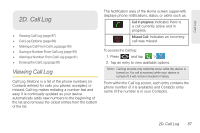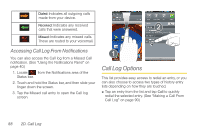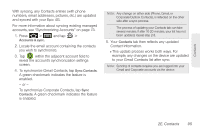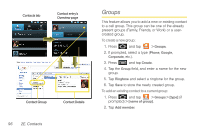Samsung SPH-D700 User Manual (user Manual) (ver.f6) (English) - Page 105
Altering a Number From Call Log, Erasing the Call Log
 |
View all Samsung SPH-D700 manuals
Add to My Manuals
Save this manual to your list of manuals |
Page 105 highlights
Call Log Altering a Number From Call Log Erasing the Call Log If you need to make a call from Call log and you need to alter the number prior to dialing, you can add the appropriate prefix by prepending the number. 1. Press and tap > . Call log 2. Touch and hold an entry to access the entry-specific options menu. 3. Tap Edit number before call. 4. Edit the number using the onscreen dialpad or delete digits by pressing to erase the numbers. 5. Tap once the number has been changed. Note: To edit a number and save it to Contacts, tap View contact in step 2 above, and then edit the number and tap Save. (See "Editing a Contacts Entry" on page 99.) You can delete either an individual call log entry or all current entries from the Call log list. To clear a single entry from the Call log list: 1. Press and tap > Call log . 2. Touch and hold an entry and tap Remove. To clear all entries from the Call log list: 1. Press 2. Press and tap > Call log . and touch Delete. 3. Tap Select all > Delete > Yes. 2D. Call Log 91