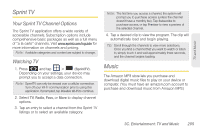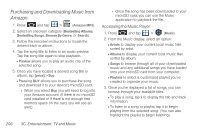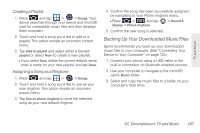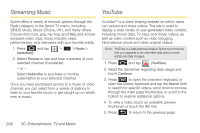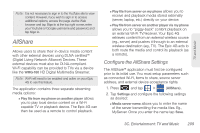Samsung SPH-D700 User Manual (user Manual) (ver.f6) (English) - Page 224
Selecting the Media You will Transmit, Receiving Media From a Server
 |
View all Samsung SPH-D700 manuals
Add to My Manuals
Save this manual to your list of manuals |
Page 224 highlights
Ⅲ Share media to configure which media types will be shared. Choose from Share video, Share image, or Share sound. Ⅲ Access point network allows you to turn on your Wi-Fi functionality and connect to an available Wi-Fi Access Point. Note: It is recommended that if you are not already communicating with an external WAP, you configure those settings here first. Ⅲ Upload from other devices allows you to setup an acceptance rule of incoming media from other external devices. Choose from Always accept, Always ask, or Always reject and tap OK. 3. Press to return to the previous page. Selecting the Media You will Transmit 1. Press and tap > . 2. Tap adjacent to one of the selected transmission methods. (This procedure assumes selection of the first option). 3. If transmitting local media to an external device, scroll through your microSD card folders to locate the file(s) you wish to transmit. A green checkmark indicates the file has been selected. 4. Tap Add to playlist. The Epic 4G then begins to search to compatible Wi-Fi devices. 5. Tap a destination device from the onscreen list. If you desired device does not appear, tap Refresh. Receiving Media From a Server 1. Press and tap > . 2. Tap adjacent to one of the selected transmission methods. (This procedure assumes selection of the second option.) 3. Tap a source media server from the onscreen list. If you server does not appear, tap Refresh. 210 3C. Entertainment: TV and Music