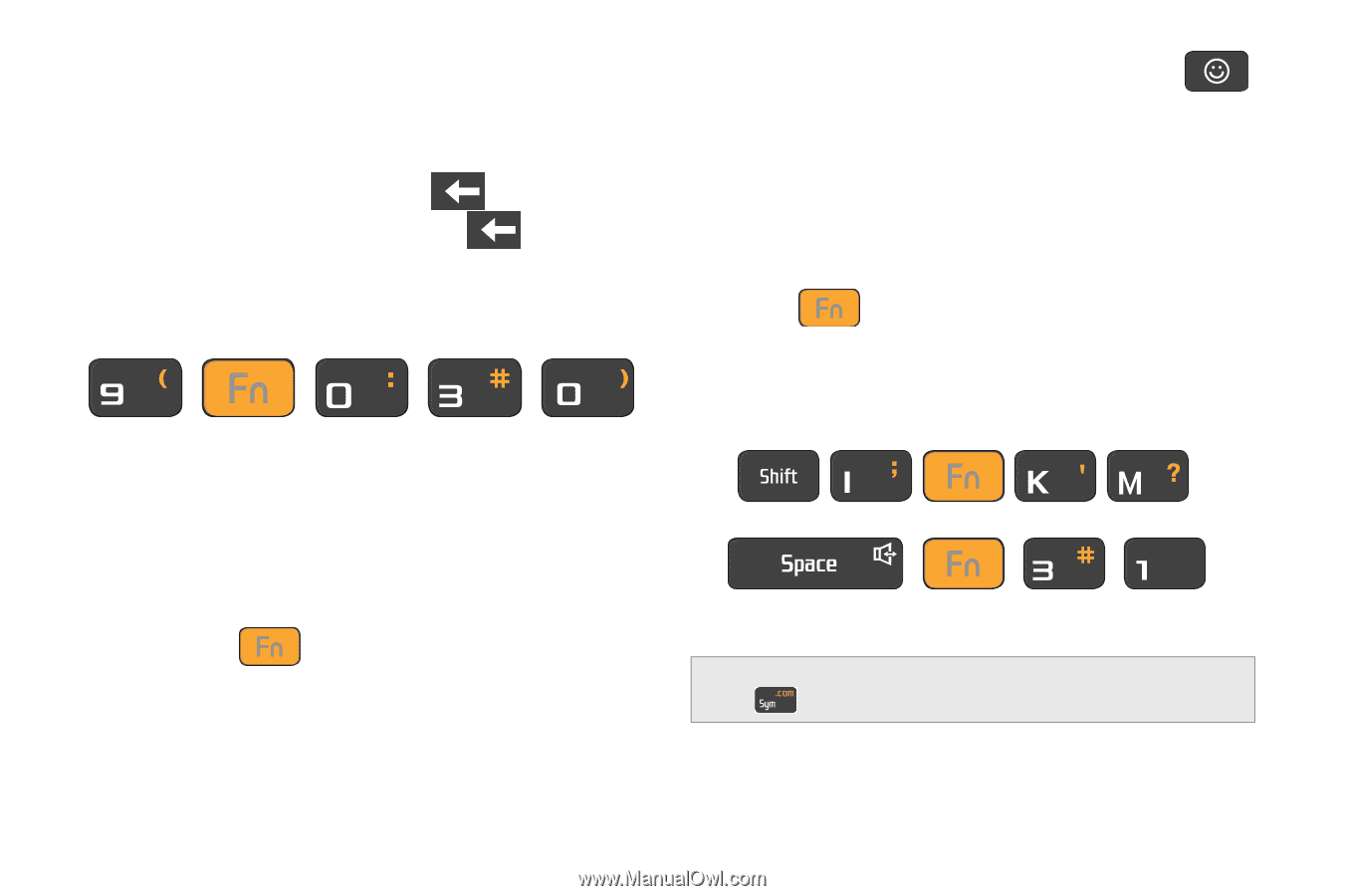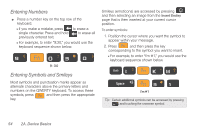Samsung SPH-D700 User Manual (user Manual) (ver.f6) (English) - Page 68
Entering Numbers, Entering Symbols and Smileys, Smileys emoticons are accessed by pressing
 |
View all Samsung SPH-D700 manuals
Add to My Manuals
Save this manual to your list of manuals |
Page 68 highlights
Entering Numbers ᮣ Press a number key on the top row of the keyboard. Ⅲ If you make a mistake, press to erase a single character. Press and hold to erase all previously entered text. Ⅲ For example, to enter "9:30," you would use the keyboard sequence shown below. 9 : 3 0 Entering Symbols and Smileys Most symbols and punctuation marks appear as alternate characters above the primary letters and numbers on the QWERTY keyboard. To access these symbols, press and then press the appropriate key. Smileys (emoticons) are accessed by pressing and then selecting an image from the Insert Smiley page that is then inserted at your current cursor position. To enter symbols: 1. Position the cursor where you want the symbol to appear within your message. 2. Press and then press the key corresponding to the symbol you want to insert. Ⅲ For example, to enter "I'm #1," you would use the keyboard sequence shown below. I'm #1 Tip: Certain additional symbols can be accessed by pressing and touching the onscreen symbol. 54 2A. Device Basics