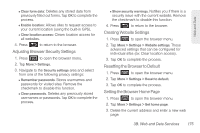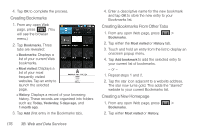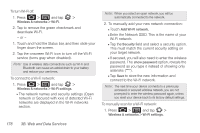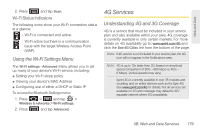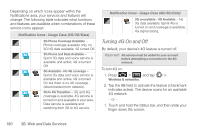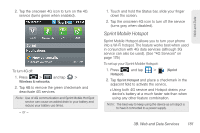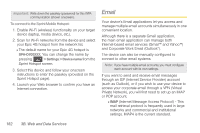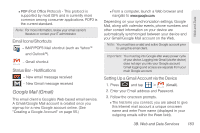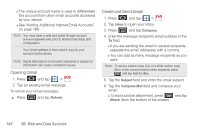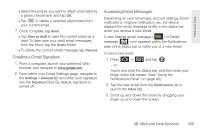Samsung SPH-D700 User Manual (user Manual) (ver.f6) (English) - Page 194
Turning 4G On and Off, field to activate the feature checkmark
 |
View all Samsung SPH-D700 manuals
Add to My Manuals
Save this manual to your list of manuals |
Page 194 highlights
Depending on which icons appear within the Notifications area, your services and features will change. The following table indicates what functions and features are available when combinations of these service icons appear: Notification Icons - Usage Case (4G/3G/Data) 3G Phone Coverage Available - Phone coverage available only, no 3G/4G data available. 4G turned Off. 3G Phone and Data Available - Sprint 3G data and voice service is available and active. 4G is turned Off. 3G Available - No 4G coverage - Sprint 3G data and voice service is available and active. 4G is turned On but there is no 4G coverage (disconnected from network). 3G to 4G Transition - 3G and 4G coverage is available. 4G service is turned on and available in your area. Data service is available and switching from 3G to 4G service. Notification Icons - Usage Case (4G/3G/Data) 3G unavailable - 4G Available - No 3G data available. Sprint 4G is turned on and coverage is available, 4G signal strong. Turning 4G On and Off By default, your device's 4G feature is turned off. Important: 4G service must be added to your account before attempting a connection to the 4G network. To turn 4G on: 1. Press > and tap > Wireless & networks. 2. Tap the 4G field to activate the feature (checkmark indicates active). The device scans for an available 4G network. - or - 1. Touch and hold the Status bar, and then slide your finger down the screen. 180 3B. Web and Data Services