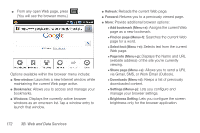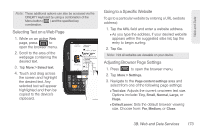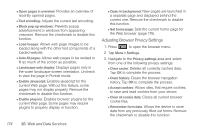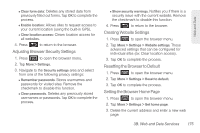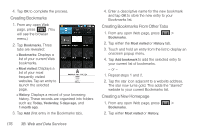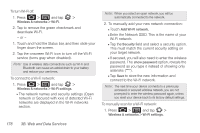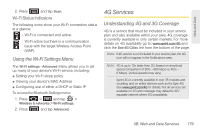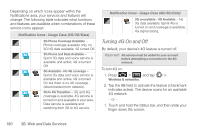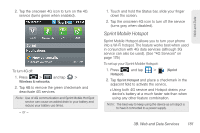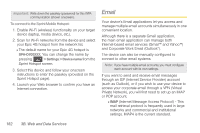Samsung SPH-D700 User Manual (user Manual) (ver.f6) (English) - Page 191
Wi-Fi, About Wi-Fi, Turning Wi-Fi On and Off
 |
View all Samsung SPH-D700 manuals
Add to My Manuals
Save this manual to your list of manuals |
Page 191 highlights
Web and Data 3. Touch and hold an entry from the list to display an onscreen popup menu. 4. Tap Set as homepage to assign the selected entry as your new homepage. Adding Bookmarks to Your Home Screen 1. From any open Web page, press . 2. Tap the Bookmarks tab. 3. Touch and hold an existing entry from the list to display an onscreen popup menu. 4. Tap Add shortcut to Home to add the selected entry to your Home screen. Wi-Fi About Wi-Fi Wi-Fi (short for "wireless fidelity") is a term used for certain types of wireless local area networks (WLAN). These device types use an 802.11 wireless specification to transmit and receive wireless data. Wi-Fi communication requires access to an existing and accessible Wireless Access Point (WAP). These WAPs can either be Open (unsecured) as within most Hot Spots, or Secured (requiring knowledge of the Router name and password). The Epic 4G is capable of communication with devices using 802.11n speeds (802.11n connections should support data rates of over 100 Mbps). 802.11n also offers better communication ranges over earlier Wi-Fi standards due to increased signal intensity. The Epic 4G is backwards compatible with previous WAP technologies (802.11b and 802.11g). Turning Wi-Fi On and Off By default, your device's Wi-Fi feature is turned off. Turning Wi-Fi on makes your device able to discover and connect to compatible in-range WAPs. Turn Wi-Fi on: 1. Press > and tap > Wireless & networks. 2. Tap the Wi-Fi field to activate the feature (green checkmark indicates active). The device scans for available in-range wireless networks. 3B. Web and Data Services 177