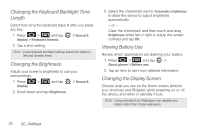Samsung SPH-D700 User Manual (user Manual) (ver.f6) (English) - Page 84
Changing the Keyboard Backlight Time Length, Changing the Brightness, Viewing Battery Use - reviews
 |
View all Samsung SPH-D700 manuals
Add to My Manuals
Save this manual to your list of manuals |
Page 84 highlights
Changing the Keyboard Backlight Time Length Select how long the keyboard stays lit after you press any key. 1. Press > and tap display > Keyboard timeout. > Sound & 2. Tap a time setting. Note: Long keyboard backlight settings reduce the battery's talk and standby times. Changing the Brightness Adjust your screen's brightness to suit your surroundings. 1. Press > display. and tap > Sound & 2. Scroll down and tap Brightness. 3. Select the checkmark next to Automatic brightness to allow the device to adjust brightness automatically. - or - Clear the checkmark and then touch and drag Brightness slider left or right to adjust the screen contrast and tap OK. Viewing Battery Use Review which applications are draining your battery. 1. Press > and tap > About phone > Battery use. 2. Tap an item to see more detailed information. Changing the Display Screen Choose what you see on the Home screen (behind your shortcuts and Widgets) while powering on or off the device, and when in standby mode. Note: Using animated Live Wallpapers can deplete your battery faster than image wallpapers. 70 2C. Settings