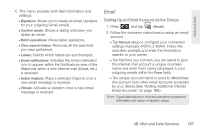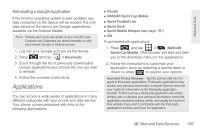Samsung SPH-D700 User Manual (user Manual) (ver.f6) (English) - Page 206
Create and Send Email, Reply, Delete, Add to Contacts, Forward, Save to Calendar, Display Mode
 |
View all Samsung SPH-D700 manuals
Add to My Manuals
Save this manual to your list of manuals |
Page 206 highlights
Ⅲ While in a message, use Reply, Delete, or Reply all or press to select messaging options, such as Add to Contacts, Forward, Save to Calendar, or Display Mode (Original mode or Positive mode). Create and Send Email 1. From the Inbox, press and tap Compose. 2. Enter the message recipient's email address in the To field. Ⅲ Choose recipients from the following sources: ● Recent to access your list of recent contacts. ● Contacts to access your current Contacts page ● Group to access any available Groups (within which are associated Contacts entries). ● Search to search for a contact from within your device. Ⅲ If you are sending the email to several recipients, separate the email addresses with a comma. Ⅲ You can add as many message recipients as you want. Note: To send an additional carbon copy (Cc) or a blind carbon copy (Bcc) of the current email to other recipients, tap the Cc/Bcc fields. 3. Tap the Subject field and enter the email subject. 4. Tap the Body field and compose your email. Ⅲ To add a picture attachment, tap Attach (from the bottom of the screen). Ⅲ You can access the internal microSD card and navigate to the file you wish to attach. Ⅲ Tap the file you wish to attach and tap OK. To reply to an email message: 1. From the Inbox, tap an email message. 2. With the email message displayed, tap either Reply or Reply all. - or - With the email message displayed, tap either Reply or Reply all. Ⅲ If you select Forward (press ) you must specify the message's recipients. 192 3B. Web and Data Services