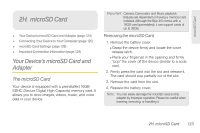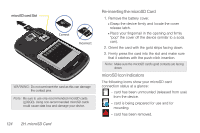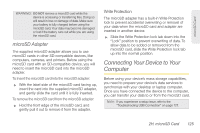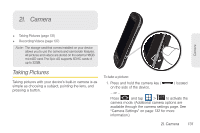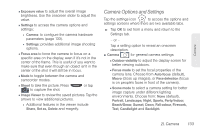Samsung SPH-D700 User Manual (user Manual) (ver.f6) (English) - Page 142
Creating Folders in the microSD Card, microSD Card Settings
 |
View all Samsung SPH-D700 manuals
Add to My Manuals
Save this manual to your list of manuals |
Page 142 highlights
Transferring data directly to and from the microSD You can access the microSD card and use it just as easily as any other communicating storage device. 1. Connect the USB cable and on the phone screen, touch Connect to PC. 2. From your Desktop, double-click My Computer > [device drive letter] entry to display the folders and files currently available on the internal microSD card. 3. Open a folder on your computer and begin the transfer process of files from your computer to the internal card's target folder. Note: This process can be reversed from copying data from the microSD card back to the connected computer. To remove the connection: 1. When you have finished transferring data, click the USB device icon on your computer's taskbar, and follow the onscreen instructions to safely unplug the USB cable. 2. To complete the disconnect process, touch and drag the Disconnect slider. Creating Folders in the microSD Card 1. From your Desktop, double-click My Computer > [device drive letter]. 2. Right-click and select New > Folder. WARNING: Do not alter or delete the four default folders. These are used by the phone to parse-out the different file formats and contents. microSD Card Settings Viewing Memory in the microSD Card The Epic 4G allows you to review the memory allocation of both your device's internal storage and that of the microSD card. 1. Press > and tap > SD card & phone storage. 128 2H. microSD Card