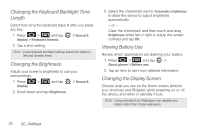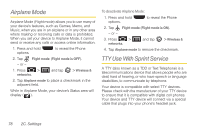Samsung SPH-D700 User Manual (user Manual) (ver.f6) (English) - Page 87
Synchronizing Accounts, Synchronizing Your Google Account - very slow
 |
View all Samsung SPH-D700 manuals
Add to My Manuals
Save this manual to your list of manuals |
Page 87 highlights
3. Tap Agree. Enabling this feature allows Google to collect anonymous location data whether or not any location application or other related feature is active or in use. Ⅲ Tap Use wireless networks > disagree to disable the collection of data. Enabling this feature can utilize more resources and slow performance. Synchronizing Accounts Your device provides the ability to synchronize data from a variety of different sources or sites. These accounts can range from Google, a Corporate Exchange Email Server, and other social sites such as Facebook, Twitter, and MySpace. Corporate and Google accounts provide the ability to synchronize Calendar events and Contacts. To enable the auto-sync feature: 1. Press > and tap > Accounts & sync. 2. Tap Auto-sync. A green checkmark indicates the feature is enabled. Ⅲ This feature enables the synchronization of data between your device and external sites or servers. Ⅲ The two main components are Contacts and Calendar Events. Before these can be synchronized, they must be added to the managed accounts list. Important: Any new email account should be managed and synchronized via the Accounts & sync menu. This process is not automatic for some accounts. If a new email account does not appear in this menu, it must be manually added and synchronized. Synchronizing Your Google Account By default, there are no accounts managed by the device. These must be manually added. To add manage an existing Google account: 1. Press > and tap > Accounts & sync. 2. Tap Add account > Google. Settings 2C. Settings 73