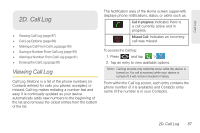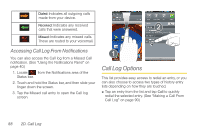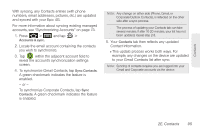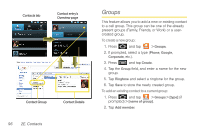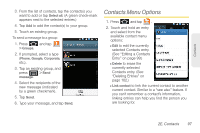Samsung SPH-D700 User Manual (user Manual) (ver.f6) (English) - Page 106
E. Contacts, Creating a New Contacts Entry
 |
View all Samsung SPH-D700 manuals
Add to My Manuals
Save this manual to your list of manuals |
Page 106 highlights
2E. Contacts ࡗ Creating a New Contacts Entry (page 92) ࡗ Saving a Phone Number (page 94) ࡗ Confirming Contact Synchronization (page 94) ࡗ Groups (page 96) ࡗ Contacts Menu Options (page 97) ࡗ Contacts Entry Options (page 98) ࡗ Editing a Contacts Entry (page 99) ࡗ Adding a Number to a Contacts Entry (page 100) ࡗ Editing a Contacts Entry's Number (page 100) ࡗ Sending Contacts (page 101) ࡗ Assigning a Picture to an Entry (page 101) ࡗ Deleting Entries (page 102) ࡗ Adding Entries to Your Favorites (page 102) ࡗ Adding Facebook Content to your Contacts (page 102) Important: To verify your Contacts appear on your device, you must sync your email accounts after setup (Settings > Accounts & sync). (See "Confirming Contact Synchronization" on page 94.) Creating a New Contacts Entry If existing Google and Corporate email accounts have been synchronized to your device, these will be made available to your device during the creation of new entries. These new Contacts entries can be assigned or saved to synced accounts such as Phone, Google, or Corporate. Note: The option to select a destination is only available once you have established a Google or Corporate account on the device. Your device automatically sorts the Contacts entries alphabetically. You can create either a Phone, Google or Corporate contact. 92 2E. Contacts