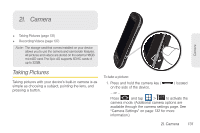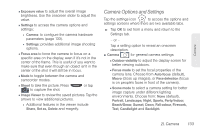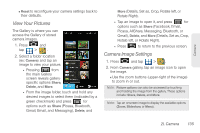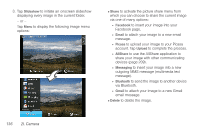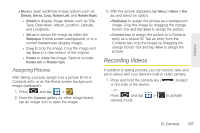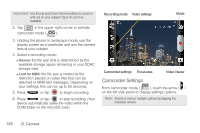Samsung SPH-D700 User Manual (user Manual) (ver.f6) (English) - Page 147
Camera Options and Settings - screen capture
 |
View all Samsung SPH-D700 manuals
Add to My Manuals
Save this manual to your list of manuals |
Page 147 highlights
Camera Ⅲ Exposure value to adjust the overall image brightness. Use the onscreen slider to adjust the value. Ⅲ Settings to access the camera options and settings: ● Camera: to configure the camera hardware parameters (page 133). ● Settings: provides additional image shooting options. Ⅲ Focus area to force the camera to focus on a specific area on the display, even if it's not in the center of the frame. This is useful of you want to make sure that even though an object isn't in the center of the shot it will still be in focus. Ⅲ Mode to toggle between the camera and camcorder modes. Ⅲ Shoot to take the picture. Press to capture the shot. or tap Ⅲ Image Viewer to review the saved pictures. Tap the arrows to view additional pictures. ● Additional features in the viewer include Share, Set as, Delete and magnify. Camera Options and Settings Tap the settings icon to access the options and settings screens where there are two available tabs. ᮣ Tap OK to exit from a menu and return to the Settings tab. - or - Tap a setting option to reveal an onscreen description. ⅷ Camera for general camera settings: Ⅲ Outdoor visibility to adjust the display screen for better viewing outdoors. Ⅲ Focus mode to set the focal properties of the camera lens. Choose from Auto focus (default), Macro (close up images), or Face detection (focus is on people's faces in front of the camera). Ⅲ Scene mode to select a camera setting for better image capture under different lighting environments. Choose from: None (default), Portrait, Landscape, Night, Sports, Party/Indoor, Beach/Snow, Sunset, Dawn, Fall colour, Firework, Text, Candlelight and Backlight. 2I. Camera 133