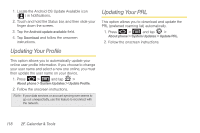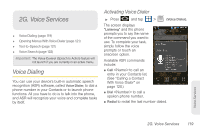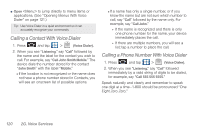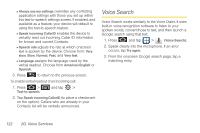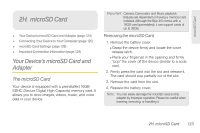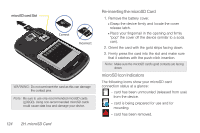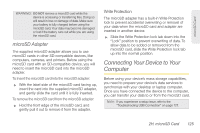Samsung SPH-D700 User Manual (user Manual) (ver.f6) (English) - Page 136
Voice Search
 |
View all Samsung SPH-D700 manuals
Add to My Manuals
Save this manual to your list of manuals |
Page 136 highlights
Ⅲ Always use my settings overrides any conflicting application settings with those you set up within this text-to-speech settings screen. If enabled, and available as a feature, your device will default to using the text-to-speech feature. Ⅲ Speak incoming CallerID enables the device to verbally read out incoming Caller ID information for known and current Contacts. Ⅲ Speech rate adjusts the rate at which onscreen text is spoken by the device. Choose from: Very slow, Slow, Normal, Fast, and Very fast. Ⅲ Language assigns the language used by the verbal readout. Choose from American English or Spanish. 3. Press to return to the previous screen. To enable verbal readout of an incoming call: 1. Press > Text-to-speech. and tap > 2. Tap Speak incoming CallerID (to place a checkmark on the option). Callers who are already in your Contacts list will be verbally announced. Voice Search Voice Search works similarly to the Voice Dialer. It uses built-in voice recognition software to listen to your spoken words, convert those to text, and then launch a Google search using that text. 1. Press and tap > (Voice Search). 2. Speak clearly into the microphone. If an error occurs, tap Try again. 3. From the onscreen Google search page, tap a matching entry. 122 2G. Voice Services