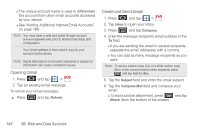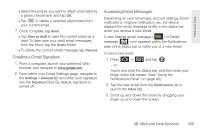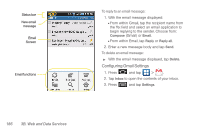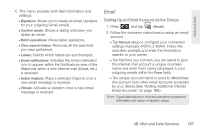Samsung SPH-D700 User Manual (user Manual) (ver.f6) (English) - Page 203
Adding Additional Internet Email Accounts, Configuring Email Settings
 |
View all Samsung SPH-D700 manuals
Add to My Manuals
Save this manual to your list of manuals |
Page 203 highlights
Adding Additional Internet Email Accounts Using only reveals all currently added Email accounts.To view additional email accounts within the main Email screen, they must first be added. 1. Press and tap . 2. Press and tap Accounts. 3. Press and tap Add account. 4. Follow the onscreen prompts to add additional Internet-based email accounts such as Yahoo!, AOL, or other POP or IMAP accounts. Configuring Email Settings 1. Press and tap . 2. Tap the email account from the Accounts area of the Email screen. 3. Tap Inbox to open the contents of your inbox. 4. Press and tap Account settings. 5. This menu provides both field information and settings: Ⅲ Account name: displays your uniquely created account display name. Ⅲ Your name: displays the name used in the From field of your outgoing emails. Ⅲ Email check frequency: Tap to adjust the time interval used by your device to check your email account for new emails. ● Options include: Never, Every 5 minutes, Every 10 minutes, Every 15 minutes, Every 30 minutes, and Every hour. Ⅲ Default account: Assign this account as the default email used for outgoing messages. Ⅲ Email notifications: Activates the email notification icon to appear within the Notifications area of the Status bar when a new Internet mail (Gmail, etc..) is received. Ⅲ Select ringtone: Plays a selected ringtone once a new email message is received. Ⅲ Vibrate: Activates a vibration once a new email message is received. Ⅲ Incoming settings: Adjusts the incoming email parameters, such as username, password, and other incoming connection parameters (ex: IMAP server). 3B. Web and Data Services 189 Web and Data