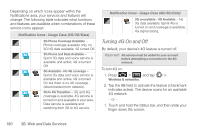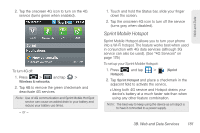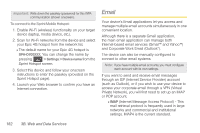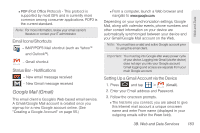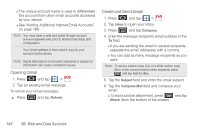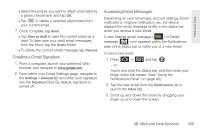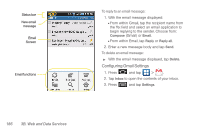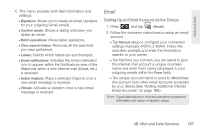Samsung SPH-D700 User Manual (user Manual) (ver.f6) (English) - Page 199
Creating a Gmail Signature, Accessing Email Messages, when you receive a new email.
 |
View all Samsung SPH-D700 manuals
Add to My Manuals
Save this manual to your list of manuals |
Page 199 highlights
Web and Data Ⅲ Select the picture you want to attach (indicated by a green checkmark) and tap OK. Ⅲ Tap to delete a selected attachment from your current email. 7. Once complete, tap Send. Ⅲ Tap Save as draft to save the current email as a draft. To later view your draft email messages, from the Inbox, tap the Drafts folder. Ⅲ To delete the current email message, tap Discard. Creating a Gmail Signature 1. From a computer, launch your preferred Web browser and navigate to www.google.com. 2. From within your Gmail Settings page, navigate to the Settings > General tab and enter your signature into the Signature field. By default, signature is turned off. Accessing Email Messages Depending on your email type, account settings, Email notifications, ringtone notification, etc, the device displays the email message briefly in the status bar when you receive a new email. A new Internet email message ( ) or Gmail message icon appears within the Notifications area of the Status bar to notify you of a new email. To view a new email: 1. Press > and tap . - or - Touch and hold the Status bar, and then slide your finger down the screen. (See "Using the Notifications Panel" on page 40.) 2. Tap the new email from the Notifications list to launch the Inbox tab. 3. Scroll up and down the email by dragging your finger up and down the screen. 3B. Web and Data Services 185