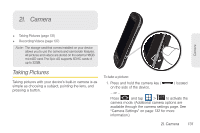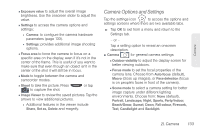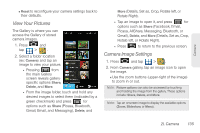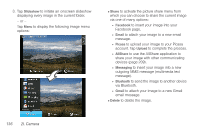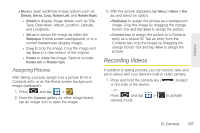Samsung SPH-D700 User Manual (user Manual) (ver.f6) (English) - Page 146
Camera Settings, 2I. Camera - screen shot
 |
View all Samsung SPH-D700 manuals
Add to My Manuals
Save this manual to your list of manuals |
Page 146 highlights
2. Holding the phone in landscape mode, use the display screen as a viewfinder and aim the camera lens at your subject. 3. Press or tap until the shutter sounds. (Your device automatically saves the picture to the DCIM folder on the microSD card.) Important: Use the Up and Down Volume buttons to zoom in and out on your subject. Up to 4x zoom is available. Camera Settings From camera mode ( ), touch the arrow ( ) on the left side panel to display settings options. Note: Access a menus multiple options by tapping the onscreen arrows. Ⅲ Shooting mode to select a mode for shooting pictures. This determines how many images are shot and if any effects are applied to them. ● Choose from: Single shot (default), Self shot, Beauty, Smile shot, Continuous, Panorama, Vintage, Add me, Action shot and Cartoon. Note: Self shot uses the Epic 4G's front-facing camera lens, so you can still use the display screen to see what you're shooting. Ⅲ Flash to select a flash setting. Choose from: Auto flash (default), Off, and On. Shooting mode Image settings Mode Camera settings Focus area Image Viewer 132 2I. Camera