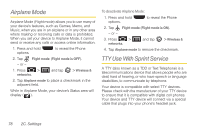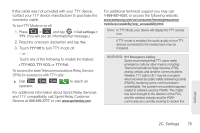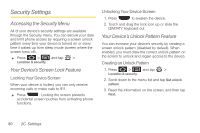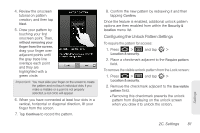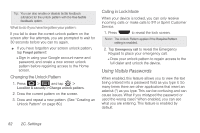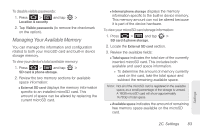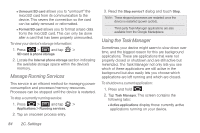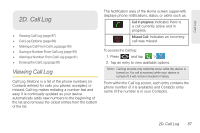Samsung SPH-D700 User Manual (user Manual) (ver.f6) (English) - Page 96
Using Visible Passwords, Changing the Unlock Pattern, Calling in Lock Mode - unlock sprint
 |
View all Samsung SPH-D700 manuals
Add to My Manuals
Save this manual to your list of manuals |
Page 96 highlights
Tip: You can also enable or disable tactile feedback (vibration) for the unlock pattern with the Use tactile feedback option. What to do if you have forgotten your pattern: If you fail to draw the correct unlock pattern on the screen after five attempts, you are prompted to wait for 30 seconds before you can try again. ᮣ If you have forgotten your screen unlock pattern, tap Forgot pattern?. Ⅲ Sign in using your Google account name and password, and create a new screen unlock pattern before regaining access to the Home screen. Changing the Unlock Pattern 1. Press > and tap > Location & security > Change unlock pattern. 2. Draw the current pattern on the screen. 3. Draw and repeat a new pattern. (See "Creating an Unlock Pattern" on page 80.) Calling in Lock Mode When your device is locked, you can only receive incoming calls or make calls to 911or Sprint Customer Service. 1. Press to reveal the lock screen. Note: The Unlock Pattern applies if the Require Pattern setting is enabled. 2. Tap Emergency call to reveal the Emergency Keypad to place your emergency call. Ⅲ Draw your unlock pattern to regain access to the full dialer and unlock the device. Using Visible Passwords When enabled, this feature allows you to view the text being entered into a password field as you type it. So many times there are other applications that insert an asterisk (*) as you type. This can be confusing and can cause issues. What if you mistyped the password or used the wrong case? When enabled, you can see what you are entering. This feature is enabled by default. 82 2C. Settings