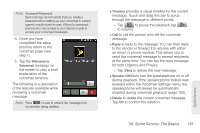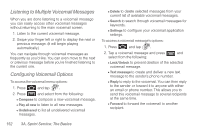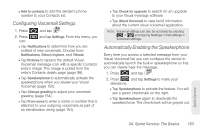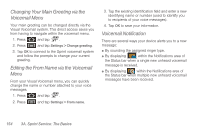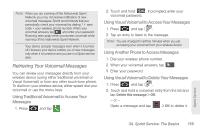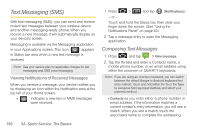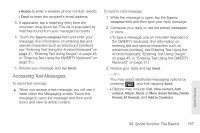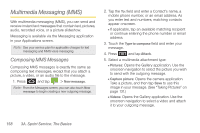Samsung SPH-D700 User Manual (user Manual) (ver.f6) (English) - Page 167
Configuring Voicemail Settings, Automatically Enabling the Speakerphone, Add to contacts, Settings - upgrade
 |
View all Samsung SPH-D700 manuals
Add to My Manuals
Save this manual to your list of manuals |
Page 167 highlights
Ⅲ Add to contacts to add the sender's phone number to your Contacts list. Configuring Voicemail Settings 1. Press and tap . 2. Press can: and tap Settings. From this menu, you Ⅲ Tap Notifications to determine how you are notified of new voicemails. Choose from: Notifications, Select ringtone, and Vibrate. Ⅲ Tap Pictures to replace the default Visual Voicemail message icon with a specific Contacts entry's image. This image is pulled from the entry's Contacts details page (page 98). Ⅲ Tap Speakerphone to automatically activate the speakerphone when you review your Visual Voicemail (page 153). Ⅲ Tap Change greeting to adjust your voicemail greeting (page 154). Ⅲ Tap From name to enter a name or number that is attached to your outgoing voicemails as part of an identification string (page 154). Ⅲ Tap Check for upgrade to search for an upgrade to your Visual message software. Ⅲ Tap About Voicemail to view build information about the current visual voicemail application. Note: Voicemail settings can also be accessed by pressing > and tapping Settings > Call settings > Voicemail settings. Automatically Enabling the Speakerphone Every time you access a selected message from your Visual Voicemail list, you can configure the device to automatically launch the built-in speakerphone so that you can clearly hear the message. 1. Press and tap . 2. Press and tap Settings to make your alterations. Ⅲ Tap Speakerphone to activate the feature. You will see a green checkmark on the right. Ⅲ Tap Speakerphone again to deactivate the speakerphone. The checkmark will be grayed out. Sprint Service 3A. Sprint Service: The Basics 153