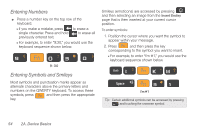Samsung SPH-D700 User Manual (user Manual) (ver.f6) (English) - Page 65
Entering Text Using the QWERTY Keyboard, Accessing the QWERTY Keyboard
 |
View all Samsung SPH-D700 manuals
Add to My Manuals
Save this manual to your list of manuals |
Page 65 highlights
Device Basics Entering Text Using the QWERTY Keyboard Accessing the QWERTY Keyboard The Epic 4G™ has a full, slide-out QWERTY keyboard. The keyboard is located beneath the display screen and is accessed by sliding it open. This orients the device's display to Landscape (widescreen) mode. With the QWERTY keyboard, you can type letters, numbers, punctuation, and other special characters into text entry fields or other applications as easily as on your computer. To open the device and access the keyboard: 1. Rotate the device 90 degrees counter-clockwise. 2. Slide the top section of the device up to open, as shown in the illustration. When you slide the device open, the display rotates from a vertical viewing mode (Portrait) to a horizontal viewing mode (Landscape). To reveal additional QWERTY text editing options: 1. Touch and hold an active text entry field. 2. From the Edit text context menu, tap an available function: Ⅲ Select all highlights all characters in the text message field. Ⅲ Select text/Stop selecting text lets you manually highlight characters in the text message field. 2A. Device Basics 51